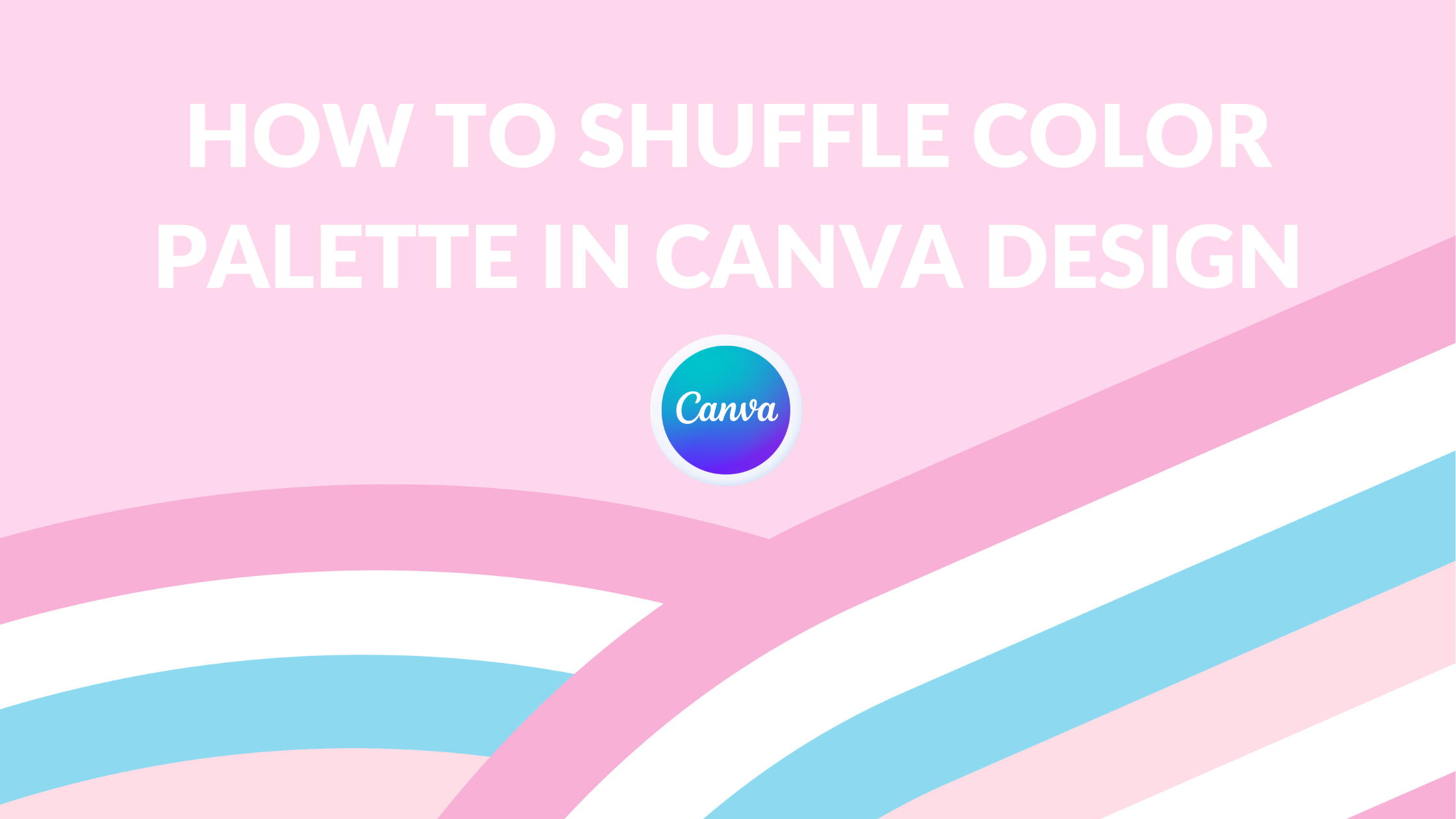Canva Templates is reader supported. When you buy through links on our site, we may earn an affiliate commission. Learn more
Canva is a popular graphic design platform that allows users to create stunning designs with ease. One of the platform’s most useful features is the ability to shuffle color palettes. This feature is particularly helpful for designers who want to experiment with different color schemes quickly.
To shuffle colors in Canva, users can simply click on the “Shuffle” button located in the color palette section. This will randomly generate a new color palette for the design. Users can then fine-tune the colors by adjusting the hue, saturation, and brightness levels. This feature is not only a time-saver but also a great way to discover new color combinations that may have been overlooked otherwise.
Whether you’re designing a logo, social media graphic, or marketing material, shuffling color palettes in Canva is an easy and effective way to add variety and creativity to your designs. With just a few clicks, you can generate new color schemes that will make your designs stand out.
Understanding Color Palette in Canva
Canva is a versatile graphic design tool that allows users to create stunning designs with ease. One of the most important aspects of creating a design is selecting the right color palette. A color palette is a set of colors that are used throughout a design to create a cohesive look and feel. In Canva, you can create your own color palette or use one of the pre-made palettes available.
To access the color palettes in Canva, follow these simple steps:
- Open Canva and start a new design or open an existing one.
- Click on the “Elements” tab located on the left-hand side.
- Scroll down until you find the “Colors” section.
- Click on the “Color palettes” option.
Once you have accessed the color palettes, you will see a variety of pre-made palettes that you can use. You can also create your own color palette by selecting the “Create a new color palette” option.
When creating a color palette, it’s important to consider the mood and tone of your design. For example, if you are creating a design for a children’s book, you may want to use bright and playful colors. On the other hand, if you are creating a design for a professional business, you may want to use more muted and sophisticated colors.
Canva allows you to add up to five colors to your color palette. You can choose from a variety of color options including hex codes, RGB values, and HSL values. Once you have selected your colors, you can save them to your Brand Kit for easy access in future designs.
Overall, understanding color palettes in Canva is an essential part of creating a successful design. By selecting the right colors and creating a cohesive look and feel, you can create a design that is both visually appealing and effective.
Steps to Access Color Palette in Canva
To shuffle a color palette in Canva, you first need to access it. Here are the steps to follow:
-
Open Canva and start a new design or open an existing one.
-
Click on the “Elements” tab located on the left-hand side.
-
Scroll down until you find the “Colors” section.
-
Click on the “Color palettes” option.
Once you have accessed the color palettes, you will find a variety of options to choose from. Canva offers a range of pre-made palettes that you can use or customize to suit your needs. You can also create your own color palettes by adding and deleting colors.
In addition, Canva’s Brand Kit feature allows you to set up and use your own brand colors across all your designs. This feature is particularly useful for businesses and individuals who want to maintain a consistent brand identity.
Overall, accessing the color palette in Canva is a simple process that can be done in just a few clicks. Whether you’re a beginner or an experienced designer, Canva’s color palettes offer a range of options to help you create beautiful and professional designs.
How to Shuffle Colors
Shuffling colors in Canva is a great way to create multiple designs quickly and effortlessly. With just a few clicks, you can generate a new color palette that gives your design a fresh look and feel. Here’s how to do it:
-
First, select the element you want to apply the color palette to. This could be a text box, shape, or any other design element.
-
Next, click on the “Styles” tab on the side panel. Here, you will see a list of color palettes that you can apply to your design.
-
Hover your mouse over your selected style’s thumbnail and click “Shuffle” to see variations of the style. Canva will automatically generate a new color palette for you, which you can then apply to your design.
-
If you have Brand Kits, you can also easily apply your brand colors and fonts from the Styles tab. Simply select your Brand Kit from the dropdown menu and Canva will apply your brand colors and fonts to your design.
-
Finally, if you want to customize your color palette even further, you can use the color picker tool to select specific colors that you want to include in your design. You can also adjust the brightness and saturation of each color to create the perfect palette for your design.
Overall, shuffling colors in Canva is a great way to create unique and eye-catching designs quickly and easily. By following these simple steps, you can generate a new color palette in just a few clicks, and take your design to the next level.
Color Palette Options
Canva offers a range of color palette options that can be used to create visually appealing designs. To access the color palette options, click on the “Elements” tab located on the left-hand side of the screen and scroll down until you find the “Colors” section. From there, you can choose from a variety of pre-made color palettes or create a custom one.
One of the options available is the “Shuffle” feature. This feature allows you to shuffle the colors in your selected color palette to create a new, randomized palette. To use this feature, simply click on the “Shuffle” button located next to your selected color palette. Canva will then generate a new, randomized color palette for you to use in your design.
Another option available is the ability to add a color to your palette. To do this, click on the tile in the “Brand Colors” section and select a color. You can also delete a color from your palette by hovering over the color tile and clicking on the close icon. Additionally, you can rename your palette by clicking on its current name and editing it.
Canva also provides the option to choose colors from an image to create a color palette. To do this, simply upload an image and click on the “Colors” tab located on the left-hand side of the screen. Canva will then generate a color palette based on the colors found in the image.
Overall, Canva’s color palette options provide a range of choices for designers to create visually appealing designs.
Best Practices for Shuffling Colors
When shuffling colors in Canva, there are a few best practices to keep in mind. First, it’s important to have a clear understanding of the color palette you are working with. This means knowing the main colors, accent colors, and any other colors that are part of your brand identity. Once you have a clear understanding of your color palette, you can start shuffling colors to create new and interesting combinations.
Another best practice is to experiment with different color combinations. Don’t be afraid to try something new and see how it looks. Canva offers a shuffle feature that allows you to quickly create new color combinations. This feature can be especially helpful if you are feeling stuck or uninspired.
When shuffling colors, it’s also important to keep in mind the context in which the colors will be used. For example, if you are designing a logo, you may want to choose colors that are bold and eye-catching. On the other hand, if you are designing a website, you may want to choose colors that are more subdued and calming.
Finally, it’s important to remember that less is often more when it comes to color. While it can be tempting to use lots of different colors, using too many can make your design look cluttered and overwhelming. Instead, try to stick to a few main colors and use accent colors sparingly.
Overall, shuffling colors in Canva can be a fun and creative way to come up with new design ideas. By keeping these best practices in mind, you can create designs that are both visually appealing and effective.
Troubleshooting Common Problems
Canva is generally a user-friendly design platform that allows users to create beautiful designs with ease. However, some issues may arise when shuffling color palettes. Here are some common problems users may encounter when shuffling color palettes in Canva and how to troubleshoot them:
Unable to Save Custom Color Palettes
One issue users may encounter when shuffling color palettes in Canva is the inability to save custom color palettes. If this happens, users can try the following solutions:
- Make sure the color palette is not too large. Canva allows up to 20 colors in a single palette, but it’s recommended to keep it to 5-10 colors.
- Check if the palette has any duplicate colors. Canva does not allow duplicate colors in a palette, so users should remove any duplicates.
- Try refreshing the page or logging out and logging back in to Canva.
Colors Not Appearing as Expected
Another issue users may encounter is the color palette not appearing as expected. If this happens, users can try the following solutions:
- Check if the colors are too similar. Sometimes, colors that are too similar can blend together and appear as one color. Users can try adjusting the shades or tones of the colors to make them more distinct.
- Make sure the colors are not too bright or too dark. Sometimes, colors that are too bright or too dark can be difficult to see. Users can try adjusting the brightness or saturation of the colors to make them more visible.
- Try using a different color palette. If the current color palette is not working, users can try using a different one or creating a new one from scratch.
By following these troubleshooting tips, users can overcome common problems when shuffling color palettes in Canva and create beautiful designs with ease.
Advanced Tips for Color Shuffling
Once you have mastered the basics of shuffling colors in Canva, there are some advanced tips that can help you take your designs to the next level.
Firstly, consider using the “Shuffle” feature on specific elements within your design, rather than the entire color palette. This can create more variety and interest within your design, while still maintaining a cohesive overall look.
Another tip is to experiment with different color harmonies, such as complementary or triadic colors. Canva offers a range of pre-made color palettes based on different harmonies, or you can create your own by selecting colors from the color wheel.
If you are struggling to find the right color combination, consider using a color generator tool, such as Coolors or Adobe Color. These tools can help you generate a range of color palettes based on your preferences or existing colors within your design.
Finally, don’t be afraid to break the rules and experiment with unconventional color combinations. Sometimes the most unexpected color pairings can create the most striking designs.
By using these advanced tips, you can take your color shuffling skills to the next level and create truly unique and eye-catching designs.
Experimenting with Different Color Palettes
Once you have set up your Brand Kit color palette in Canva, it’s time to start experimenting with different color combinations. It’s important to find the right balance between colors that complement each other and make your design pop.
One way to experiment with different color palettes is by using the “Shuffle” feature in Canva. This feature allows you to quickly shuffle through different color combinations until you find one that works best for your design.
To use this feature, simply select the element you want to change the color of and click on the “Shuffle” button located in the color palette section. Canva will then generate a new color palette for you to choose from. Keep shuffling until you find a color combination that you like.
Another way to experiment with different color palettes is by using the “Color Palette Generator” in Canva. This feature allows you to upload an image and Canva will generate a color palette based on the colors in the image. This is a great way to create a color palette that complements your design and gives it a cohesive look.
To use this feature, simply upload an image and click on the “Color Palette Generator” button located in the color palette section. Canva will then generate a color palette based on the colors in the image. You can further customize the color palette by adding or removing colors as needed.
Experimenting with different color palettes is a fun and creative way to make your designs stand out. Don’t be afraid to try new color combinations and see what works best for your design. With Canva’s “Shuffle” feature and “Color Palette Generator,” you can easily create beautiful and unique color palettes for your designs.
Maintaining Design Aesthetics
Maintaining design aesthetics is crucial when shuffling color palettes in Canva. It is important to ensure that the colors used in the design are complementary and do not clash with each other. Using too many colors can make the design look busy and overwhelming. It is recommended to stick to a limited color palette, which will help the design look more cohesive and polished.
To maintain design aesthetics, one can use the “Shuffle” feature in Canva. This feature allows users to shuffle through different color palettes until they find one that works best for their design. It is important to note that the “Shuffle” feature should be used as a starting point, and the colors should be adjusted as necessary to ensure that they work well together.
Another way to maintain design aesthetics is by using typography effectively. Choosing the right font can greatly impact the aesthetics of the design. Canva offers an extensive library of fonts that can be used to elevate the visual appeal of the design. It is recommended to choose a font that is easy to read and complements the overall design.
Lastly, it is important to consider the purpose of the design when shuffling color palettes. Different colors evoke different emotions and can convey different messages. For example, blue is often associated with trust and professionalism, while red is associated with passion and energy. By choosing colors that align with the purpose of the design, one can create a more effective and aesthetically pleasing design.
In summary, maintaining design aesthetics is crucial when shuffling color palettes in Canva. By sticking to a limited color palette, using typography effectively, and considering the purpose of the design, one can create an aesthetically pleasing and effective design.
How to Shuffle Colors
Canva makes designing with color easy and fun. One of the best features of Canva is the ability to shuffle colors, which allows users to create unique and visually appealing color palettes quickly. In this section, we will explore how to shuffle colors in Canva.
Choosing a Base Color
The first step in shuffling colors in Canva is to choose a base color. This can be any color that the user wants to use as the primary color for their design. Canva offers a color wheel and a color picker tool to help users select their base color.
Adding Complementary Colors
Once the base color has been chosen, users can add complementary colors to the color palette. Complementary colors are colors that are opposite each other on the color wheel. These colors can be used to create contrast and make the design more visually appealing. Canva offers a range of complementary colors that users can choose from.
Integrating Brand Colors
If the user has a brand color scheme, they can integrate these colors into the color palette. Canva allows users to create a brand kit that includes their brand colors, logo, and fonts. This makes it easy to apply the brand colors to any design.
Saving and Reusing Color Palettes
Once the color palette has been shuffled, users can save it for future use. Canva allows users to save their color palettes as a template, which can be used in future designs. This saves time and ensures consistency across all designs.
In conclusion, shuffling colors in Canva is a great way to create visually appealing designs quickly. By choosing a base color, adding complementary colors, integrating brand colors, and saving and reusing color palettes, users can create unique and consistent designs that stand out.