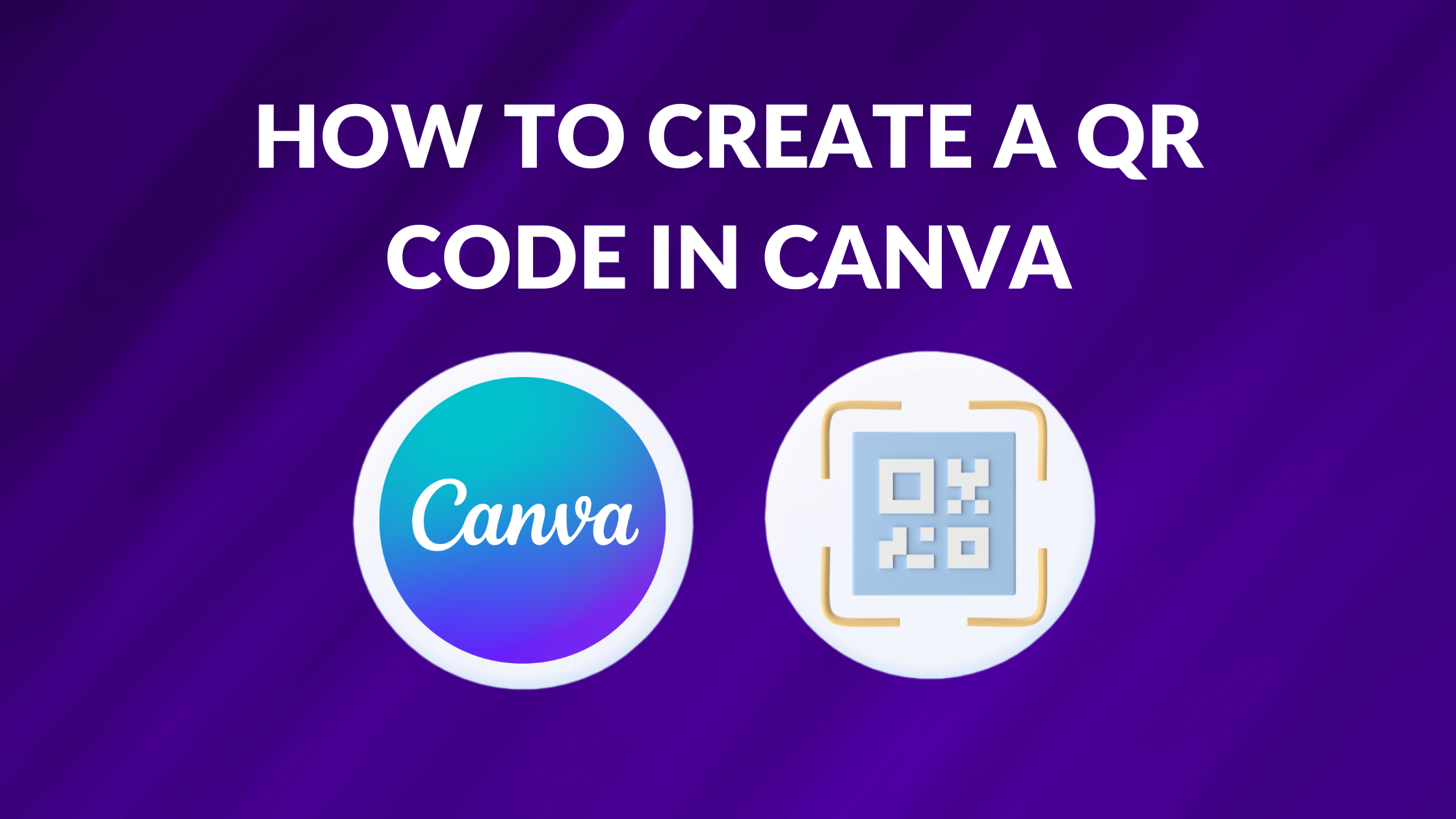Canva Templates is reader supported. When you buy through links on our site, we may earn an affiliate commission. Learn more
Great graphic design is powered by amazing tools. Luckily, Canva has made creating custom graphic designs much easier for the average person. In this tutorial, our team of design experts will cover how to create a QR code using Canva.
A QR code is a type of barcode that can be read easily by a digital device and which stores information as a series of pixels in a square-shaped grid. QR codes are frequently used to track information about products in a supply chain and – because many smartphones have built-in QR readers – they are often used in marketing and advertising campaigns.
Steps to Make Your Own QR Code Using Canva
1. Open Canva Apps

Go to the Apps option from the left panel.
2. Enter URL for QR Code

Click on the QR Code. You can enter the URL that you want your QR to redirect on.
3. Customize QR Code

You can also customize the background color, foreground color, and margin.
4. Generate QR Code

After customizing it, all you need to do is to click on the Generate QR Code.
Conclusion
I hope you found this guide on how to create a QR code in Canva, useful! Be sure to check out our blog for more article covering the essential tips, tricks, and advice for Canva! Also, if you haven’t already tried CanvaPro, you can try it for free for 30 days!