Canva Templates is reader supported. When you buy through links on our site, we may earn an affiliate commission. Learn more
Did you know that Canva has over 100 million users?
Canva has been dubbed a design tool for “non-designers” and has tons of resources that most users don’t know about.
One of the most helpful tools for building graphics is the Canva Color Wheel. It’s a hidden feature that can make the life of design that much easier.
Keep reading to learn all about Canva’s Color Wheel and how it can elevate your graphics.
What is Canva?
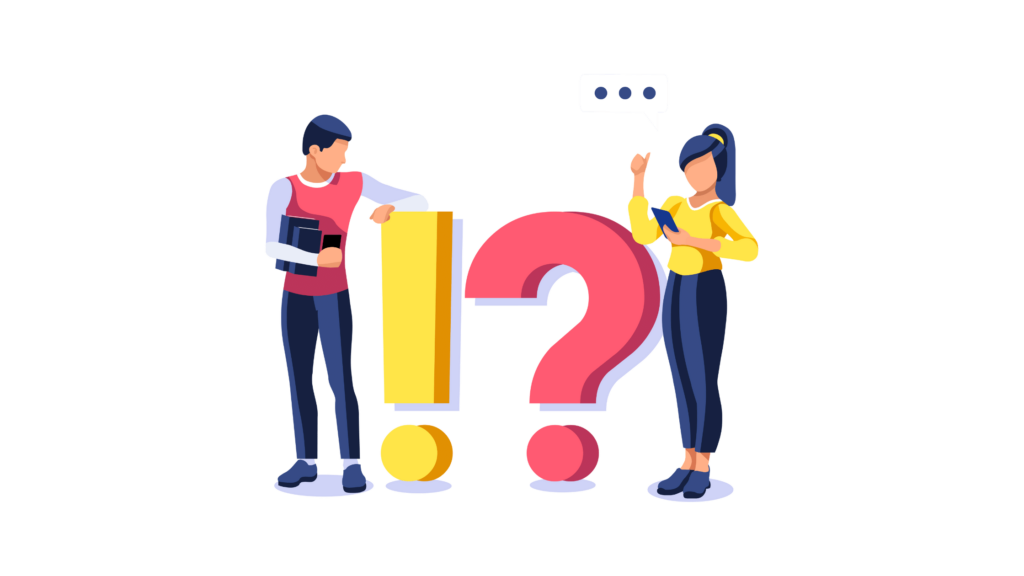
If you’re unfamiliar with Canva, it’s a free online graphic design tool. It’s incredibly user-friendly for new designers and non-designers.
You can use it to create posters, logos, videos, and social media posts. There are over 100 design categories depending on what you need. This allows even the most “unartistic” people to create amazing graphics.
There are subscription packages available, like Canva Pro and Canva for Teams, but the free version will help you practice your design skills.
You can choose from different fonts, graphics, and images. Everything is categorized to make them easier to find. If you’re looking for a specific aesthetic, you can search on Pinterest for design keywords.
If you’re not comfortable choosing your own graphics or fonts, check out Canva’s templates. The more you use templates, the more confident you’ll get with your design aesthetic. Canva offers other design tools that aren’t located on the primary website/app. The Canva Color Palette Generator and Canva Color Wheel are primary examples.
If you want to use the color wheel on Canva, then click here. Or you can search Canva Color Wheel on Google.
Pro tip: If you end up using the color palette generator often, you can add it to your favorites list on your browser.
Canva Interactive Color Wheel

The color wheel can help you figure out what colors will look best for your designs.
Canva uses color theory to pick out the best color combinations. Colors that go together are called color harmony. Using the color wheel simplifies and does all of the hard work for you.
There are two types of color wheels; the red, yellow, and blue wheel (RYB) and the red, green, and blue wheel (RGB).
The RYB is most commonly used by artists because it uses three primary colors. The RGB is better for digital platforms because it refers to mixing light, which is how smartphones, computers, and TV screens.
Because Canva is a digital platform, it uses the RGB color wheel.
Difference in Hue
Color wheels work off of hues. The color wheel works off of hues that you can manipulate with shades, tints, and tones.
You can adjust how a hue looks by adjusting the saturation and luminance of the color. Saturation is the intensity of color and can make it look brighter.
Highly saturated pigments can be bright and draw attention. But they can also overpower your graphic design if you use highly saturated pigments too frequently in a design.
Luminance is the amount of brightness added to a color. The more luminance you add to a pigment, the lighter it gets. This can make your hue look more pastel.
How to Use the Canva Color Wheel
Step one of Canva’s Color Wheel is to pick your first color. You can pick the color and the shade directly on the color wheel. However, you can also insert a six-digit Hex code if you have a specific color picked out.
Step two is to choose a color combination. You can choose from complementary, monochromatic, analogous, triadic, and tetradic. These color combinations pair different colors together, so they will either look cohesive or bold next to each other.
Choosing a color combination depends on your blog, brand, or personal aesthetic. You can play around with different color combinations, saturations, tones, and tints.
Color Combinations
Color combinations are typically made out of two, three, or four colors. You can add as many colors as you like to a design, but it should be noted that the more colors you add to your palette, the harder it is to use.
Colors can make or break your design, so understanding how color combinations work can benefit your graphic designs.
1. Complementary

Choosing complementary colors means having two colors on opposite sides of the color wheel. It provides high contrast with a strong impact.
When these colors are put together, they seem brighter and more pronounced. Complementary colors work well for simple designs and logos to grab a reader’s attention.
2. Monochromatic

Instead of two colors, monochromatic uses three different shades. It uses one base color and adds subtle additive tones to make three shades work together.
Monochromatic color designs make your poster or social media post look cohesive design with minimal effort.
3. Analogous

Instead of using one base color and slightly different hues of it like a monochromatic color combination, analogous uses three colors that are side by side on the color wheel.
Analogous color combinations can be overwhelming to the eye, so if you do use it in your designs, pick one as the main color and use the other two as accents.
4. Triadic

Triadic colors are three evenly spaced on the color wheel. It’s a high-contrast color scheme, but not as much as complementary colors.
It’s a more versatile color combination, and it creates bold and vibrant designs.
5. Tetradic

Like triadic colors, tetradic colors are evenly spaced on the color wheel, but instead of three colors, there are four.
Tetradic colors are bold and draw attention, but it’s best if you make one color dominant and the other three accents. It should be noted that the more colors you use in a palette, the harder it is to balance them evenly.
Using tetradic color palettes isn’t the easiest color scheme to work with when you’re a new designer.
Once you’ve decided on what type of color combination you want and picked your colors, you can copy the HEX codes or click on the “create a graphic” or “export palette” options.
Shades, Tones, and Tints

Adding black, white, and grey tones can change the way of a base hue. This can make it more muted, darker, or lighter.
Shades, tones, and tints all mean different things, and understanding them can better help you with your color theory.
Shade
Shades are created by incorporating black into your base color. This darkens the color and creates a deep and rich color. Shades can be intense when you add them to your color palette, so it’s wise not to use too many of them.
Shades work well in three-tone monochromatic color palettes. They can add dimension to your graphics, and they read really well on light backgrounds.
Tint
Creating tints means adding white to a base color. This lightens the color and makes it less intense. they don’t pack as much of a punch as shades, but they help to balance your design and color palette.
Light tints can be great for down-to-earth brands or for creating softer colors. You’ll see tints commonly used on wedding invitations and baby shower invites.
Tones
Combining white and black to create grey, this grey color can be added into a base color to create a tone. Tones are more subtle than the original hue. Tones look less like pastels and can show different versions of the base hue.
Next Steps

Figuring out your color palette is the best and sometimes also the most infuriating part of a design. But once you have a color combination in mind, it’s time to move on to the next part, creating your graphic.
Canva creates thousands of different graphics with your color combination. You can choose to pick from one of the pre-made templates.
They already come with complimentary fonts, and everything is spaced out. Everything is editable, so if you love a template and not the pre-chosen fonts, you can always change it.
Choosing a personalized font can be important, but with so many different fonts to choose from, it can be overwhelming.
Certain fonts come in different weights and serve different purposes. If you need help deciding what type of font can benefit your blog, visit our font guide.
You’re Ready to Design!
Knowing more about color theory and how to use it can make your graphic designs look more professional and cohesive. Canva is a great tool for beginner designers, and Canva Color Wheel can make the designing process that much easier.
Canva is an amazing graphic design tool, and I hope you found this tutorial covering how to use the Canva color wheel, useful! Click here to read our comprehensive Canva Guide. If you haven’t tried CanvaPro, click here to try it for free for 30 days through our exclusive offer! Below are several related Canva tutorials that you might find useful.
