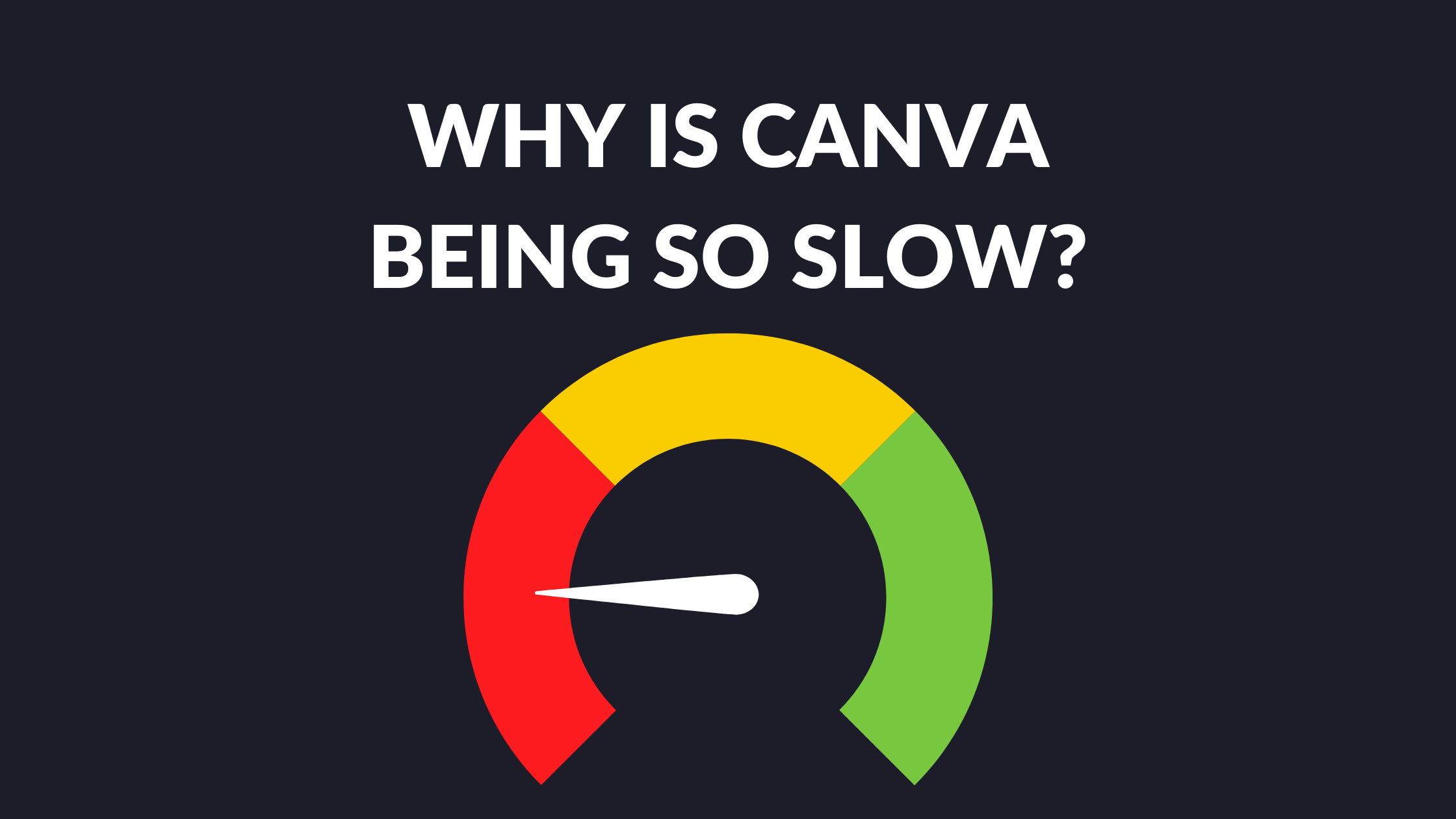Canva Templates is reader supported. When you buy through links on our site, we may earn an affiliate commission. Learn more
Canva is a popular graphic design tool that allows users to create a variety of designs, from social media graphics to presentations. However, many users have reported experiencing slow loading times and laggy performance when using the platform. This can be frustrating, especially when working on time-sensitive projects.
There are several reasons why Canva may be running slow. One of the most common reasons is server overload, which occurs when too many people are trying to access the same service at the same time. Other possible causes include corrupted caches and cookies, outdated browser or app versions, and intermittent internet connection. In this article, we will explore these issues in more detail and provide tips on how to fix them.
Canva’s System Requirements
Before using Canva, it’s important to make sure your computer meets the necessary system requirements. Canva is an online graphic design tool that operates through a web browser, so it’s important to have a reliable internet connection and an up-to-date browser.
Here are some of the technical requirements for using Canva:
- Internet Connection: Canva requires a stable internet connection to function properly. If your internet connection is slow or unreliable, it may cause Canva to run slowly or not at all.
- Browser: Canva supports the latest versions of Google Chrome, Mozilla Firefox, Safari, and Microsoft Edge. It’s important to keep your browser up-to-date to ensure optimal performance.
- Operating System: Canva works on both Windows and Mac operating systems. However, it’s recommended to use the latest version of your operating system for the best performance.
- Hardware: Canva doesn’t require any specific hardware, but it’s recommended to use a computer with at least 4GB of RAM and a modern processor.
If you’re experiencing issues with Canva running slowly, it’s important to check that your computer meets these system requirements. Upgrading your hardware or internet connection may help improve Canva’s performance.
Common Causes of Slow Performance
When it comes to Canva being slow, there are several common causes that can lead to poor performance. Some of the most common causes are:
Large File Sizes
One of the most common reasons why Canva can be slow is due to large file sizes. When you upload a large file to Canva, it can take a long time to load, which can cause the entire system to slow down. This is especially true if you are working on a project with multiple large files. To avoid this issue, try to keep your file sizes as small as possible.
Multiple Open Tabs
Another common cause of slow performance in Canva is having too many open tabs. When you have multiple tabs open in your browser, it can take up a lot of memory and resources, which can slow down Canva. To avoid this issue, try to only have one or two tabs open at a time when using Canva.
Outdated Browser or App Version
Finally, an outdated browser or app version can also cause Canva to be slow. If you are using an older version of your browser or the Canva app, it may not be optimized for the latest features and improvements. To avoid this issue, make sure you are using the latest version of your browser and the Canva app.
By keeping these common causes in mind, you can help improve the performance of Canva and ensure that your projects are completed quickly and efficiently.
Optimizing Canva’s Performance
If you’re experiencing slow loading times when using Canva, there are a few things you can do to optimize its performance. Here are some tips to help you speed things up:
Clearing Cache and Cookies
Corrupted caches and cookies can significantly slow down Canva’s performance. To rule this out, try clearing your browser’s cache and cookies. On your browser, press CTRL + H on your keyboard to open the History tab. After that, click on Clear Browsing Data. This will clear your browser’s cache and cookies, which may help speed up Canva’s performance.
Closing Unnecessary Tabs
If you have too many tabs open on your browser, it can affect Canva’s performance. Close any unnecessary tabs to free up memory and resources. This will help Canva run more smoothly and improve its loading times.
Upgrading Browser or App Version
Using an outdated browser or app version can also cause Canva to run slowly. Make sure you’re using the latest version of your browser or app to ensure optimal performance. Check for updates regularly and install them as soon as they become available.
By following these simple tips, you can optimize Canva’s performance and enjoy a faster, more efficient experience.
Contacting Canva Support
If you are experiencing issues with Canva being slow, one of the first things you may want to consider is reaching out to Canva Support for assistance. Their team is available to help you troubleshoot any issues you may be experiencing with the platform.
To contact Canva Support, you can visit their Contact Us page. The response times for their different services are as follows:
- Canva Pro: within 24 hours
- Canva for Teams: within 24 hours
- Print: within 24 hours
- Nonprofit and Education: within 48 hours
Before reaching out to support, it may also be helpful to check out their Help Center to see if your issue has already been addressed. They have a wide range of articles and resources available to help you troubleshoot common issues.
When you do contact Canva Support, be sure to provide as much detail about your issue as possible. This can help their team diagnose the problem more quickly and provide you with a more effective solution.
Canva Support can be a great resource if you are experiencing issues with the platform. Be sure to take advantage of their services if you need assistance.