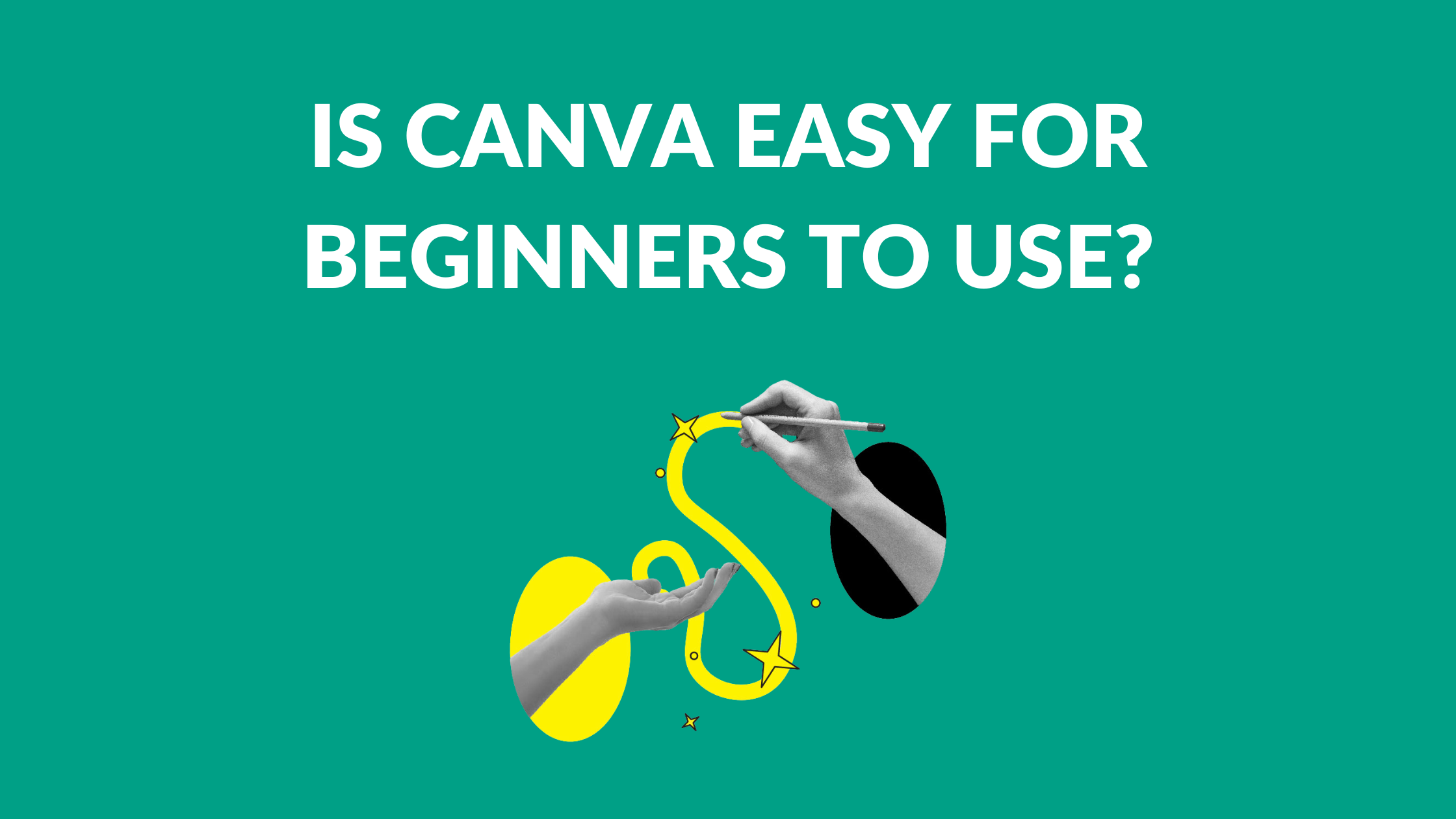Canva Templates is reader supported. When you buy through links on our site, we may earn an affiliate commission. Learn more
Knowing which designing tools to use when you’re beginning your content creation journey can be an immense challenge.
There are various products, such as Adobe Photoshop, on the market which are known for their aid in content creation. However, Canva could also be of immense use to a beginner in design!
In this guide, we’ll cover the following:
- What Canva is
- How to use Canva in 5 easy steps
- The benefits of Canva
- The verdict for beginners using Canva.
Let’s dive into it!
What is Canva?
Canva is an Australian graphic design platform that can be used to create a variety of engaging content, from social media banners to workplace presentations.
Canva provides a mix of blank and ready-made templates for users to create their vision.
As well as offering a free version, Canva also offers paid subscriptions (such as Canva Pro and Canva for Enterprise) for users who want to utilize Canva to its full capacity.
Is Canva Easy for Beginners to Use?
There are various Canva-like options (such as Snappa) to choose from when it comes to creating your content, and it can be difficult to find a program that works for you and what you want to produce.
Content creators often want a simplistic way to bring their vision to life, especially those who are in the early stages of their design journey.
Is Canva for You?
It’s really up to you to decide! With that said, Canva is a great website to begin your design journey on.
Learning the full capability of the website could help you make a decision as to whether or not Canva is the right choice for you – and that’s something we’ll help you do in this article!
The Amazing Benefits of Canva for Beginners
1. Create Designs from Scratch
With Canva, all designs start with a blank page – meaning that you can then customize however you want to from there.
If you choose to, you can utilize one of their pre-made templates. Every element is editable, so you can still end up with a completely unique design!
2. Cost-Effective Solution
The price of purchasable content is something you may be looking for when considering the ultimate version of a product.
Well, in our opinion, Canva is genuinely the better option when it comes to value for money.
While Canva Pro costs $120 per year, other options such as Adobe Photoshop will cost $20.99 per month — adding up to over $200 per year!
Plus, when you first start out, you can get by with the free version without needing to pay until you really need to.
3. No Design Skills Required
With Canva: if you have no design skills, that’s okay! You can simply select one of their pre-made templates and get going.
However, design skills are required when working with alternative sites such as Adobe Photoshop.
Photoshop works really well for people who understand the skills needed to be able to produce great images and content under their tools.
In contrast, Canva caters to those won don’t want to spend too much time and effort on the design aspect of their project, or to those who simply don’t have the right skill set!
4. Wide Range of Templates, Stock Images, Illustrations, and Icons
Canva has such an incredible range of content to use.
With over 250,000 templates in their free version, your content has what feels like an infinite amount of ways to be brought to life!
The free version of Canva also offers upwards of 1 million photos and graphics. That should be more than enough for a beginner’s design needs.
5. Easy-to-Use Interface
When it comes to something as complex as designing, simplicity in the process is a necessity!
Canva offers an incredibly friendly user interface that aids the user to be able to do what they want with ease.
Although there is a mobile app available for Canva, their web version has a cleaner feel. It also includes everything you need to navigate features such as sharing your design or choosing a template.
6. Collaborative Tools
Collaboration is something that quite often goes hand in hand with designing. And in saying that, Canva offers a very simple and effective way of collaboration on your work!
You can easily work in a team by simply clicking the Share option and entering the email of the person you’d like to invite to the project.
Accessible from Anywhere
Canva does a great job at making their content accessible from anywhere so that you can pick up where you left off!
Devices such as your laptop, desktop computer, tablets, and mobile phone all have the capacity to run Canva.
The benefit of this being that if you want to continue working on something you left in the office, you can simply pick up your phone and get going again!
8. Versatile Output Options
Canva has numerous ways to share or save your design however you like.
Whether you need to save your design as a PDF or a JPG, Canva allows for many different outputs- and these can be chosen depending on what you need your content for!
9. Design Presentations, Social Media Graphics, Logos, and More
There are numerous ways to bring your content to life on Canva.
Templates are available for presentations, social media graphics, logos, and more. Or, simply start from scratch!
With a surplus of ways to create content, nearly everything can be done right on Canva.
10. Social Media Integration
Social media integration is a tool that Canva offers to support your content if you’re going to be sharing your design to social media sites.
You’re able to do this simply by how you would usually share your design. You can then link your account to Canva, which makes it easier to do specific things straight from Canva (like posting to your story)!
Canva also allows the scheduling of posts, as mentioned earlier.
11. Time-Saving
Having thousands of templates readily available for use, Canva really leans in to those who are short on time.
They also offer tools such as ‘Copy’, which will copy the design of your first page. Then, the user can change it up completely (or keep it the same).
This helps keep the style of your design and means that you don’t have to start over from the beginning when you add another page!
12. Supports Various Formats
As discussed earlier, Canva supports various formats so that you can download your design with ease.
With an image, you can download your design as a JPG, PNG, or SVG. For documents, these can be downloaded as a PDF Standard, PDF print, or PTX (for presentations).
Canva also gives the option to download files as a video in the format of MP4 or a GIF.
How to Use Canva in 5 Easy Steps
1. Sign Up for Canva
Signing up for Canva is free and takes a matter of seconds.
You can make your Canva account with an existing email address, or another service such as Facebook or Google that you already use.
Once you’ve signed up, Canva will ask you what you’ll use their service for the most.
Whether you’re a teacher, student, business owner, or simply looking for a design program for personal use, Canva will use this information to tailor their content toward what you’ll find most helpful.
2. Choose a Design Type or Size
The homepage of Canva allows you to see the range of designs they have available for your presentation, social media content, videos, websites, and much more!
Their size options also make it incredibly easy to get started designing your vision.
Whether you want to create for phone screen dimensions or on an A4 piece of paper, Canva has various size options to get you straight into designing.
3. Add Your Own Elements or Use Pre-Made Templates
With Canva, you have the option to add your own elements to the project or to use some of their pre-made templates for free.
You’ll simply start with a blank page. Down the left side, you’ll see a toolbar with thousands of elements made by Canva you could add, such as arrows, frames, borders, bubbles, and more!
The use of pre-made templates gives users that may struggle with designing — but want to get their ideas down — a great chance to choose an aesthetic for their content.
Although there are some pre-made templates that are only available under their purchasable Pro option, Canva offers thousands of free pre-made templates as well.
4. Customize your Design with Text, Images, and Colors
Canva offers a range of ways to customize your design and leave you feeling like your work is really your own.
Users are able to customize their designs with text, images, colors, and so much more.
A range of stickers as well as font types can help set the tone for the design — as well as give you great ideas towards a theme for content!
The ability to use personal images means that you can look forward to adding a little bit of your personality into the design, too.
5. Download or Share Your Finished Design
Sharing your design has never been easier with Canva!
Simply add people to the project by their email, and Canva will send them a link directly to your design.
You can also add people to your team, where they can then join you in editing the content to create the perfect group project.
Users can also share to social media sites; the purchased version of Canva even allows users to schedule when their design will go live on their social media platforms!
Finally, users have the option to download their design as a PDF, a GIF, JPG, PNG, and MP4 video.
The Verdict: Is Canva Easy for Beginners to Use?
Overall, Canva offers a seamless way to create your content whether you know what you’re doing or not.
Those who have worked with other design creation tools before may choose Canva because of the surplus of benefits, and those who haven’t begun their design journey yet can also benefit heavily from using Canva.
From its various ways of getting your imagination running to the simplicity of sharing your finished designs, Canva is a strong contender for the easiest design tool for beginner designers to use!