Canva Templates is reader supported. When you buy through links on our site, we may earn an affiliate commission. Learn more
The variety of Canva templates for Pinterest posts is an excellent way to bolster your marketing plan.
Canva’s Pinterest templates are simple to use, but they go a long way toward reaching an easily-overlooked platform’s 450 million users!
As a visual platform built to provide inspiration, eye-catching graphics are vital for successful Pinterest marketing.
This guide will cover:
- Why you should use Canva’s Pinterest templates
- How to use Canva templates on Pinterest
- Several different ways to use Canva templates for Pinterest marketing.
Let’s get started!
Why You Should Use Pinterest Templates on Canva

Pinterest, a social media platform that allows users to save posts by “pinning” them to “boards”, has particularly engaged users.
Boards are visual collections of pins — posts consisting of an image, description, and optional link. They often serve as personalized sources of inspiration.
This means Pinterest users actively seek ideas from the pin images they search out and those that are recommended to them.
It’s different from other platforms, where users may scroll with no intention to click or remain uninterested in their feeds.
The visual nature of pins makes Pinterest marketing ideal, especially for visually creative industries — think fashion or arts and crafts.
However, professional graphic design software and people with the skills to use them may not fit within all marketing budgets.
Additionally, Pinterest’s post format differs from that of other platforms. It favors vertical images in a 2:3 ratio. As a result, it’s often impractical to simply reuse square Instagram posts or horizontal Twitter images.
This is where Canva is useful!
Canva is an “online design and publishing tool” that advertises values such as simplicity and empowerment. There’s a free plan with all the basics or professional options for those who need them.
Canva is indeed relatively simple to use and has the potential to empower your marketing strategy with its range of templates.
Its licenses give you a lot of freedom, too. Keeping in mind some restrictions on unmodified and paid content, it’s likely that you can use your design for commercial purposes.
All in all, Pinterest is a great platform to expand your marketing strategy – and Canva provides fundamental tools to help you get started!
How to Use Canva templates on Pinterest
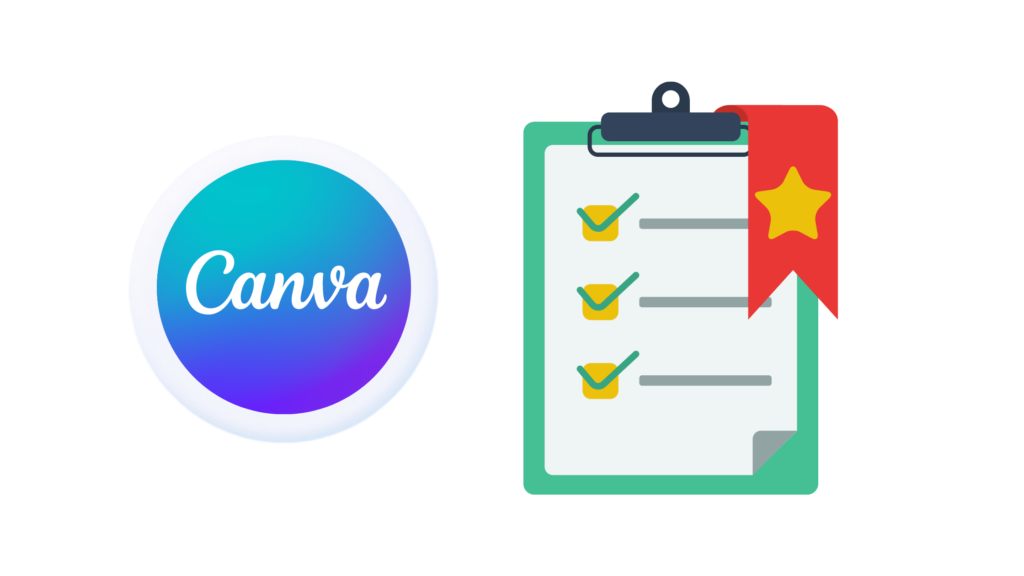
You can start by heading over to the Canva website.
1. Create a Canva Account

If you don’t have a Canva account already, the first thing to click is “Sign up”.
There are various ways to sign up, from one-click sign-in through existing services and platforms to classic email.
Having a Canva account will allow you to work on and save your designs.
2. Use a Pinterest Template

To use a Pinterest template, click the “Templates” tab at the side of the Home page.
Type “Pinterest” into the search bar near the top right of the Templates page. Suggested categories, such as “Pinterest pins” and “Pinterest video pins” will appear. Click what you need.
You can filter the search results by criteria such as style, theme, and price. Use the filters to find the perfect template for your brand.
Click the template you’ve decided on and select “Customize this template”.
3. Start Editing Your Pinterest Templates on Canva

Now, you’ll just need to turn the template into your own Pinterest post!
In the Canva editor, you can click various elements of the template to edit or delete them. Feel free to change text, remove images, or edit fonts and colors.
You can also click “File” at the top left of the editor and then “Import files” to use your own graphics.
Use these to add elements of your brand to the design. This way, you’ll turn your work from a generic template to an effective marketing post.
Once you’re done editing, you can even publish directly to Pinterest. Click “Share” at the top right and then the Pinterest icon. You might need to follow the instructions to connect your Pinterest account first.
Ways to Use Canva Templates for Pinterest Marketing
So, you’re getting the hang of how to use Canva’s Pinterest templates.
What now? Here are several ways to incorporate Canva templates into your marketing strategy!
1. Pinterest Graphics

Graphics are the first thing that catches a potential customer’s eye. They are especially important on Pinterest, considering the platform’s image-focused nature.
Canva templates provide image editing tools for turning preset templates into good-looking graphics. These templates often already follow design principles, so they help make work much quicker.
Just upload your own images or use some stock assets and put them together in the template’s style. You can then post your graphic to a Pinterest board or perhaps turn it into an ad.
Then, it’s ready to show up on Pinterest users’ feeds!
2. Pinterest Pin Designs

Canva templates aren’t limited to helping you create simple graphics; they’re also useful for more specific purposes.
These pin design templates often highlight specific information – depending on their purpose – while providing the usual good design principles.
Replace text and images as you want and change colors or fonts when relevant. If you follow the general composition of the template, you’ll quickly have a well-put-together pin.
3. Infographic

Infographics are a short, snappy way to get people’s interest with relevant facts and data.
Most of an infographic’s information is textual. This means design elements such as composition, font contrast, and typeface choice will come into play.
Canva’s stylish preset templates help a lot with that. The platform has templates specifically for infographics, which can be found by searching “Pinterest infographic” or “infographic”.
Simply enter your own information and maybe even sprinkle in some images in place of the existing elements on the template.
Sometimes, you might want to edit a template to make it shorter so that the edges won’t become cropped. Remember that a 2:3 aspect ratio is ideal.
4. Ebooks and Guides

You might not have much luck posting large amounts of text on Pinterest in images. In that case, consider linking to your ebook or guide!
Plus, having an eye-catching cover graphic can lead more people to click the link.
If you don’t have a cover for your ebook or guide, you can find a Canva template for it. Search for “Pinterest ebook” or “Pinterest guide”.
Otherwise, you also have the option of editing the assets from your existing cover. You can then use Canva to rearrange and resize it to a 2:3 aspect ratio.
Shorter guides or excerpts from larger ebooks and guides will also fit in a Pinterest post. Try creating a text graphic to display an excerpt.
5. Quote and Texts Graphics

Pinterest is primarily a visual platform. You can still use visually engaging ways to communicate to your audience through words, though.
Text stands out among a clutter of images, and standalone quotes are even more striking. However, this relies on having a well-designed pin.
To use a Canva template in creating an eye-catching graphic, search for “Pinterest quote” or “Pinterest text”.
The search results are formatted in a grid in the same way as Pinterest pins are. It’s a good opportunity to use your judgment — which template’s text draws your eye the most?
6. Product Catalogs

Pinterest users use the site to shop. According to Pinterest itself, users are willing to pay 2x more per month here than on other social platforms!
Pinterest can automatically make a catalog out of your products if you connect to Shopify or Woocommerce. You may also upload your catalog manually or use the Shopping API.
However, the automatically-created pins might not be visually appealing enough.
Perhaps you might not have a viable way to use Catalogs, or maybe you just want to focus on marketing specific products.
In that case, you can find and use a Canva template for “Pinterest product” or “Pinterest catalog”.
The former templates are more likely to help you highlight specific products in your catalog. The latter helps you link to your external catalog or highlight multiple products from your catalog.
7. Blog Post Pin Graphic

Pinterest’s linking feature can lead users not only to products but also to blogs.
Considering Pinterest’s focus as a platform for inspiration, blog posts providing useful ideas frequently come to users’ attention.
Use a good cover graphic to help draw people to your blog post. As always, you can use any suitable pin template on Canva to help. Search terms like “Pinterest blog” may help.
8. Step-by-Step Tutorials

As mentioned, Pinterest is a site people use for ideas. A step-by-step tutorial, whatever it’s for, will likely get pinned by people eager to try it out.
You can link to an externally hosted step-by-step tutorial. The Pinterest pin will be a cover graphic to catch people’s attention.
Alternatively, you may want to create a graphical step-by-step tutorial associated with your brand, such as a tutorial on using your product. Otherwise, one related to your industry (but not necessarily mentioning your brand) can also reach a wider audience.
On Canva, search “Pinterest tutorial” to find Pinterest-ready tutorial cover images. You can also look up “Pinterest video pin” for video tutorial templates.
The term “step-by-step tutorial” also leads to plenty of relevant templates for posting a tutorial directly. However, note that they may not be sized or be easily resizable to a 2:3 ratio.
In Summary
Pinterest is a good platform to expand your marketing, especially for creative and other visual industries.
Canva templates’ low skill barrier and convenience of use are notable as a means toward that end.
It doesn’t take long to create a Canva account and get started using Pinterest templates. Once that’s done, it’s only a matter of creating the right pins to boost your brand to where it needs to go!
Be sure to check out our Free Canva Pinterest templates!
