Canva Templates is reader supported. When you buy through links on our site, we may earn an affiliate commission. Learn more
Creating a word search puzzle in Canva is a fun and engaging way to challenge your friends, students, or colleagues. Canva is a popular design tool that makes it easy to create professional-looking graphics and visuals. With Canva’s variety of word hunt layouts, you can customize your puzzle to fit the day’s lesson or theme.
Whether you’re a teacher looking for a new way to engage your students or just someone who loves puzzles, creating a word search in Canva is a great option. With the ability to choose from a variety of templates and customize your puzzle with your own words and images, the possibilities are endless. Plus, Canva offers a user-friendly interface that makes it easy to create and share your puzzle with others.
What is a Word Search Puzzle?
A word search puzzle is a game that consists of a grid of letters, with words hidden in the grid. The words can be arranged horizontally, vertically, diagonally, or backwards. Players must find the words by circling the letters that make up the word. Word search puzzles are a popular pastime for people of all ages, and they can be created for any topic or theme.
Why Create a Word Search Puzzle?
Creating a word search puzzle can be a fun and creative way to engage your audience. Whether you are a teacher looking for a fun way to reinforce a lesson, a blogger looking for a new way to engage your readers, or just someone who enjoys puzzles, creating a word search puzzle can be a great way to achieve your goals. Word search puzzles are also a great way to improve cognitive function and memory, making them a valuable tool for seniors and anyone looking to keep their mind sharp.
Creating a Word Search Puzzle in Canva

1. Setting up your Canva Account

To create a word search puzzle in Canva, the first step is to sign up for a free account if you haven’t already. Once you have created an account, you can log in to Canva and start creating your puzzle.
2. Selecting a Template
After logging in, you will see a search bar at the top of the page. Type “word search” in the search bar, and you will see several templates to choose from.

Select a template that you like. For the purposes of this tutorial, I’ll choose the “Easter Word Search” template:

Finally, click the “customize this template” button to open the template in your Canva design.

3. Adding Words to the Puzzle

To add words to the puzzle, click on the text box in the template and start typing the words you want to include. You can adjust the font, size, and color of the text to make it more visually appealing. You can also add additional text boxes if you need more space for your words.
4. Customizing the Puzzle Design

Canva allows you to customize the design of your puzzle by changing the background color, adding images, and adjusting the layout. You can also add a title and instructions to your puzzle to make it more engaging for your audience.
5. Create a Puzzle Key
A puzzle key is a separate version of your puzzle that contains the puzzle answers highlighted. The puzzle key allows puzzle takers to check and see if they found all the words.

To create a puzzle key, simply duplicate the design page of the completed word search puzzle, and add transparent shapes to serve as highlights, showing the location of each hidden word.
6. Saving and Sharing the Puzzle

Once you have finished creating your puzzle, you can save it as a PDF or image file and share it with others. You can also print the puzzle and distribute it in person. Canva makes it easy to create professional-looking word search puzzles that are both fun and educational.
Tips for Creating a Great Word Search Puzzle
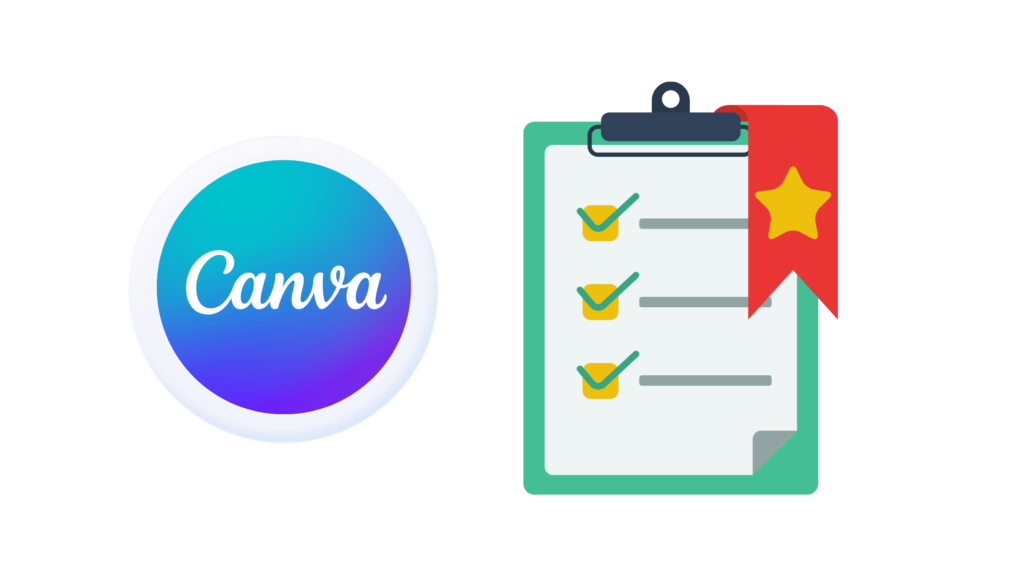
Choosing the Right Words
The first step to creating a great word search puzzle is to choose the right words. The words you choose should be relevant to the theme of the puzzle and should be words that people are familiar with. Avoid using obscure words that are difficult to spell or words that are too long. It is also important to make sure that the words are not too similar to each other, as this can make the puzzle too difficult to solve.
Creating a Clear and Easy-to-Read Puzzle
When creating a word search puzzle, it is important to make sure that the puzzle is clear and easy to read. Use a font that is easy to read and make sure that the letters are not too small. It is also important to make sure that the puzzle is laid out in a logical and easy-to-follow manner. Use a grid that is easy to read and make sure that the words are placed in a way that makes sense.
Adding a Personal Touch to the Puzzle
One way to make your word search puzzle stand out is to add a personal touch to it. You can do this by including words that are relevant to the person who will be solving the puzzle. For example, if the puzzle is for a child, you could include words that are related to their favorite hobbies or interests. You could also include words that are related to a special occasion, such as a birthday or anniversary.
Conclusion
Creating a word search puzzle in Canva is a simple and fun process. With the right template, anyone can create a custom word search in just a few minutes. Canva offers a variety of templates to choose from, so you can easily find one that fits your needs.
I hope you found this guide covering how to create a word search puzzle in Canva, useful! Be sure to check out our blog for more article covering the essential tips, tricks, and advice for Canva! Also, if you haven’t already tried CanvaPro, you can try it for free for 30 days!
