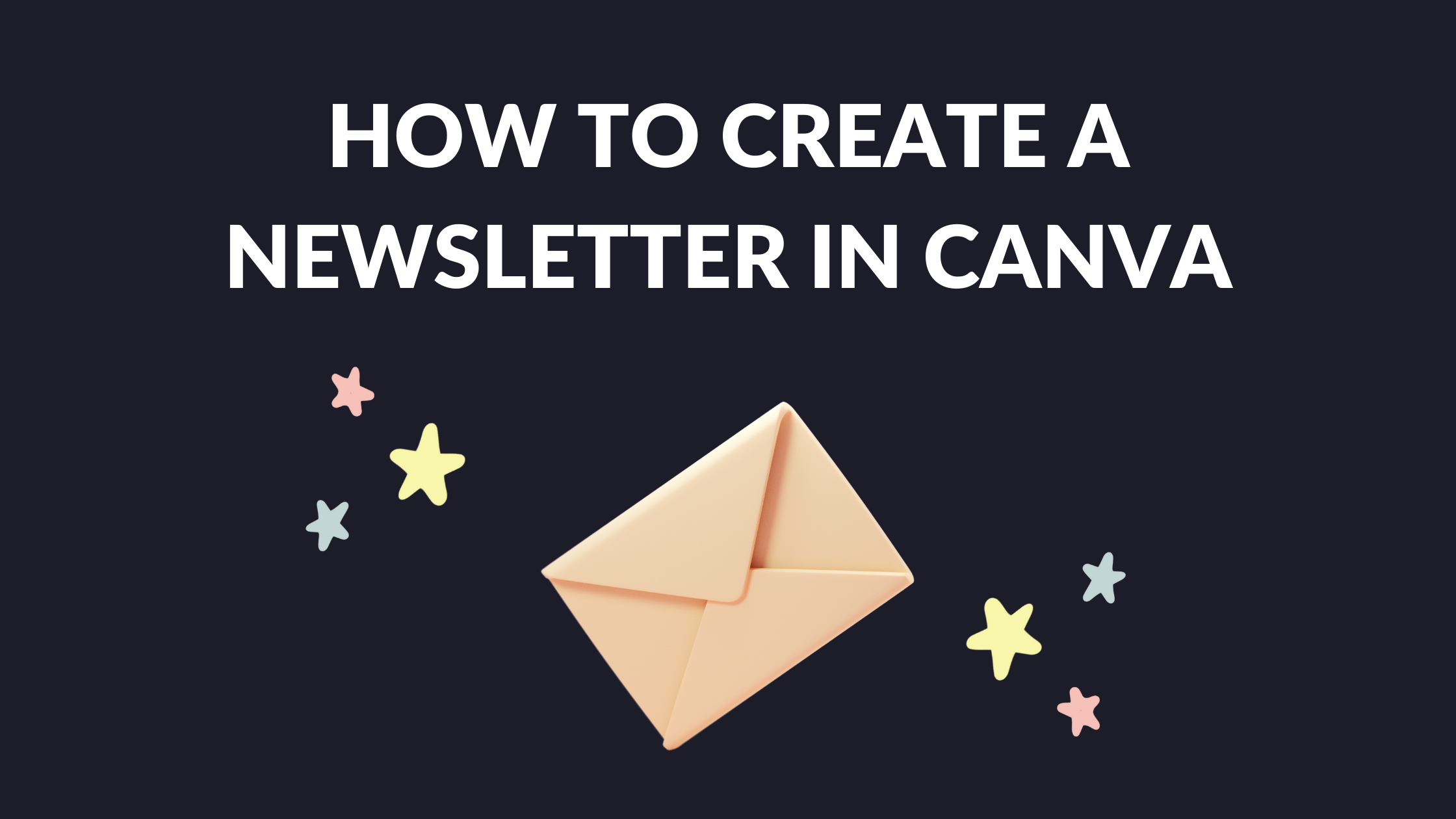Canva Templates is reader supported. When you buy through links on our site, we may earn an affiliate commission. Learn more
Creating a newsletter is a great way to keep your audience engaged and informed about your brand. However, designing a newsletter from scratch can be a daunting task. This is where Canva comes in. Canva is an online design tool that makes it easy for anyone to create professional-looking newsletters.
In this article, we will guide you through the process of creating a newsletter in Canva. We will cover everything from choosing a template to customizing the design to adding links and sharing your newsletter. By the end of this article, you will have all the knowledge you need to create a stunning newsletter that will impress your audience. So, let’s get started!
Getting Started
Creating a newsletter is a great way to keep your audience informed about your business or organization. With Canva, you can create a professional-looking newsletter in just a few easy steps. Here’s how to get started:
Creating a Canva Account
The first step to creating a newsletter in Canva is to create an account. You can sign up for a free account by visiting the Canva website and clicking on the “Sign up” button. Once you’ve created an account, you can start creating your newsletter right away.
Choosing a Template
After you’ve signed up for a Canva account, the next step is to choose a template for your newsletter. Canva has a wide variety of templates to choose from, including templates for newsletters, brochures, flyers, and more. To find a template for your newsletter, simply click on the “Templates” button in the left-hand menu and then select “Newsletters” from the dropdown menu.
When choosing a template, it’s important to consider the overall look and feel of your newsletter. You want to choose a template that reflects your brand and the message you want to convey. Canva’s templates are fully customizable, so you can change the colors, fonts, and images to match your brand.
Once you’ve chosen a template, you can start adding your own content to the newsletter. Canva makes it easy to add text, images, and other design elements to your newsletter. You can also use Canva’s drag-and-drop interface to rearrange the elements on the page until you’re happy with the layout.
By following these simple steps, you can create a professional-looking newsletter in no time using Canva. With its easy-to-use interface and wide variety of templates, Canva is the perfect tool for anyone who wants to create a newsletter that looks great and gets results.
Designing Your Newsletter
When designing your newsletter in Canva, you have the option to choose from a variety of professionally-designed templates or create your own from scratch. Once you have selected a template or created a new design, you can begin customizing it to fit your brand or personal style.
Customizing Your Template
Canva offers a wide range of design elements that you can customize to make your newsletter stand out. You can change the colors, fonts, and images to match your brand or personal preferences. You can also add your own logos or graphics to make your newsletter more unique.
Adding Text and Images
To add text to your newsletter, simply select the Text tool and choose the font and size you want. You can also add images to your newsletter by selecting the Image tool and uploading your own images or choosing from Canva’s library of stock photos.
When adding text and images, it’s important to keep in mind the overall layout and design of your newsletter. You want to make sure that everything is balanced and easy to read. Canva offers a variety of layout options to help you achieve this.
Incorporating Branding
Your newsletter is a reflection of your brand, so it’s important to incorporate your branding elements throughout it. This can include using your brand colors, logos, and fonts. You can also add links to your website or social media pages to help promote your brand.
By incorporating your branding elements into your newsletter, you can help build brand recognition and establish a consistent visual identity across all of your marketing materials.
In summary, designing your newsletter in Canva is a simple and straightforward process. By customizing your template, adding text and images, and incorporating your branding elements, you can create a professional-looking newsletter that is sure to engage your audience.
Optimizing for Readability
When creating a newsletter in Canva, it’s important to optimize it for readability. This means making sure that the content is easy to read and understand, so that your readers are more likely to engage with it. There are several things you can do to optimize your newsletter for readability, including choosing the right fonts and colors, organizing your content effectively, and using white space to make it easier on the eyes.
Choosing Fonts and Colors
When choosing fonts and colors for your newsletter, it’s important to keep in mind that different fonts and colors can have different effects on readability. For example, serif fonts are generally easier to read in print, while sans-serif fonts are better for digital media. Similarly, bright colors can be eye-catching, but can also be difficult to read for long periods of time. Stick to a color palette that complements your brand and is easy on the eyes.
Organizing Content
Organizing your content effectively is another important aspect of optimizing your newsletter for readability. Use headings and subheadings to break up your content into sections, and use bullet points or numbered lists to make it easier to read. Make sure that your content flows logically from one section to the next, and avoid using overly complex language or technical jargon that might be difficult for your readers to understand.
Using White Space
Finally, using white space effectively can make a big difference in the readability of your newsletter. White space refers to the empty space around your content, and can help to make it easier on the eyes by breaking up the visual clutter. Use plenty of white space between paragraphs and images, and avoid cramming too much content onto a single page.
By optimizing your newsletter for readability, you can make it more engaging and effective for your readers. Keep these tips in mind when creating your next newsletter in Canva, and you’ll be sure to see better results.
Final Touches
After designing your newsletter, it’s time to give it the final touches. This section will cover two essential steps: proofreading and editing, and exporting and sharing.
Proofreading and Editing
Before exporting your newsletter, it’s crucial to proofread and edit it to ensure it’s free of errors and looks professional. Here are some tips to help you with this step:
- Read your newsletter aloud to catch any errors or awkward phrasing.
- Check for spelling and grammar mistakes using Canva’s built-in spell checker or a third-party tool like Grammarly.
- Ensure your images are high-quality and properly aligned.
- Keep your design consistent throughout the newsletter.
- Make sure your call-to-action is clear and stands out.
Exporting and Sharing
Once you’ve proofread and edited your newsletter, it’s time to export and share it with your audience. Here’s how to do it:
- Click on the “Download” button in the top-right corner of the screen.
- Choose the file format you want to export your newsletter in, such as PDF or PNG.
- Select the appropriate resolution and quality for your file.
- Click on the “Download” button to save your file to your computer.
Now that you have your newsletter in the desired format, it’s time to share it with your audience. Here are some ways to do it:
- Send it via email to your subscribers.
- Share it on social media platforms like Facebook, Twitter, and LinkedIn.
- Embed it on your website or blog.
- Print it and distribute it physically.
Conclusion
By following these tips, you can create a stunning newsletter that engages and informs your audience.
I hope you found this guide covering how to create a newsletter in Canva, useful! Be sure to check out our blog for more article covering the essential tips, tricks, and advice for Canva! Also, if you haven’t already tried CanvaPro, you can try it for free for 30 days!