Canva Templates is reader supported. When you buy through links on our site, we may earn an affiliate commission. Learn more
Canva is a design tool that has rapidly grown in popularity over the past couple of years, with its promises of professional level design software for low cost.
But do professional designers really use Canva? And does it replace other, more expensive tools?
In this article, we’ll explore:
- What Canva is
- Who the target Canva user is
- What some of the drawbacks of Canva can be
- What the upsides are to using the software
- And whether it’ll turn you into a graphic designer overnight (spoiler: it wont).
So, let’s get going!
What is Canva?

Canva is a popular online graphic design platform that allows users to create various visual content such as presentations, posters, social media graphics, logos, flyers, and more.
Founded in 2012 in Sydney, Australia, Canva offers a drag-and-drop interface that is easy to use and allows users to create professional-looking designs without any design experience or skills.
The platform provides a vast library of templates, graphics, fonts, and other design elements that users can use to create their designs quickly.
Canva is available in both free and paid versions.
The free version provides access to a limited set of features and design elements, while the paid version provides access to more advanced features and a broader range of design elements.
Canva also offers downloadable apps, so you can use it on your phone or tablet.
Do Professional Graphic Designers Use Canva?
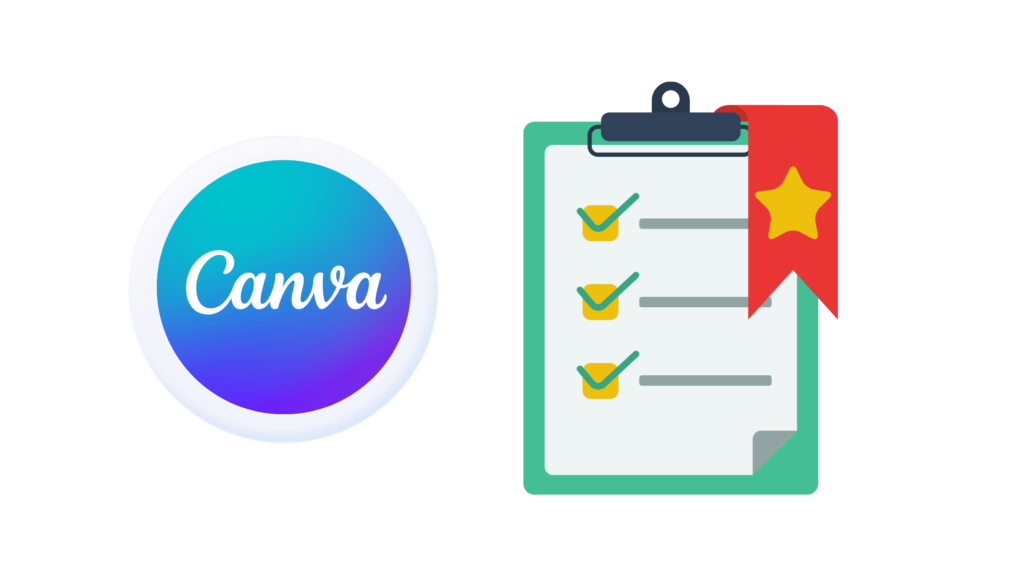
Simple answer: no, professional graphic designers don’t use Canva!
While Canva’s advertising might suggest otherwise, professional graphic designers don’t use it as a replacement for more expensive and more technologically advanced programs such as InDesign, Illustrator, and the rest of the Adobe Suite.
But then again – it’s not supposed to replace those tools.
Canva is best thought of as a middle step between Powerpoint and Photoshop — a way to create decent-looking designs which you don’t need a degree and several thousand dollars of specialized equipment to make the most of.
Canva Designer vs. Professional Graphic Designer

The typical Canva user is someone who does not have design experience or skills but needs to create professional-looking designs quickly and easily.
They may use Canva for personal projects or for work-related tasks such as creating social media graphics, presentations, or flyers.
Professional graphic designers, on the other hand, have extensive training and experience and use advanced design software to create complex and high-end designs.
They have a deep understanding of design principles, typography, color theory, and composition.
There are significant differences in the level of skill and knowledge required to use Canva versus professional design software, which is why Canva is appealing to those who don’t have a lot of training.
Why Most Professional Graphic Designers Don’t Use Canva

1. Lack of Unique Design Elements
Canva has a whole library of design elements, but won’t allow users to create their own. Additionally, there is very limited ability to edit the design elements available.
So, rather than being able to make the elements your own, you’re often stuck looking for an element that is close enough to what you want.
2. Generic Appearance of Images and Templates
This follows on from the previous issue: a lot of the templates look quite generic.
Canva emphasizes using it for business designs, and because of this, there is quite a corporate look to a lot of the templates.
If you’re wanting to do something new, it can be time-consuming to edit the templates, and many aspects of those templates are immutable.
3. Challenges When Used on Smaller Screens
One tool that many graphic designers love is their digital stylus, like the Apple Pencil.
While Canva does offer support for this, if you’re using the app on your tablet there are far fewer features – and the app is notorious for lagging to boot!
While most professional designers have very high-spec equipment, the app can drain your battery and eat up your phone or tablet’s processing resources if you don’t have those resources.
4. Limited Photo Editing Features
While Canva is adding functionality to its photo editing tools, they’re still not particularly sophisticated.
It’s primarily geared to the basics — cropping, resizing, adding filters, and adjusting contrast.
The compression that Canva uses means the maximum resolution of the photo is quite low. And if you want to do precise color correction, white balancing, or anything beyond the basics, you’ll need a proper photo-editing tool!
5. Limitations Without Internet Access
Canva doesn’t have offline design storage — even if you’ve downloaded the app onto your laptop or tablet.
Everything is stored in the cloud, so if you want to do anything you need to be able to access the internet.
This also means that you can’t back up your files onto a hard drive in an editable format — and if you download your design, you can’t re-upload that design and change it!
6. May Restrict Creative Freedom and Design Options
Because Canva isn’t built for people who are looking to build designs from the ground up, it can be hard to get the freedom to change and edit in Canva.
There are no layer masks, you can’t resize the canvas while keeping the design the same size, and a whole host of tools that allow you to mix elements and media just aren’t there.
Who is Canva Best For?
Canva isn’t a professional design tool — but most people who use it aren’t professional designers.
And that’s who Canva is great for!
If you have a basic understanding of changing colors, fonts, and images for a Powerpoint presentation, you’ll find Canva will let you create brochures, images, and graphics that look great.
The Benefits of Using Canva

1. User-Friendly Interface
Canva is very easy to get started with, as you can select what you want to create straight from the menu without having to look up the dimensions.
It has a friendly, intuitive feel, and is great for being able to play around with until you have the results you want.
2. Wide Range of Templates
There are a lot of Canva templates; literally thousands of them!
They run the gamut from typical business cards and Facebook and Instagram posts, to mugs and t-shirts.
The sheer number of templates means that you can find something that will suit you and your project, no matter whether you’re using it for a business presentation or a birthday card!
3. Extensive Library of Images and Graphics
Many of the templates Canva offers come with graphics and images included — usually stock images that fit with the vibe of the template.
And, like with the template library, there is a near-endless selection of these!
This saves you time if you’re searching for stock photography, and also means that the image fits into the size and shape of the template.
4. Customizable Design Elements
While it’s true that many Canva templates can look quite uniform, there is also plenty you can do to make the templates your own.
It’s definitely worth taking the time to look through a number of the templates for whatever you’re creating, so that you get a real feel for what’s on offer and what you want.
Then, you can change colors, fonts, shapes, layouts, and add in pieces from Canva’s element library to really personalize your project.
5. Collaboration Features
One thing that Canva offers that professional graphics programs simply do not is the ability to easily collaborate on a design.
Because you can share your Canva projects, it’s ideal for people working from home, or planning from different locations. There’s built-in version control, and you can see changes made in real time.
6. Mobile-Friendly
Canva has a number of different apps, along with the ability to use it in your browser.
Because it isn’t the most feature-heavy piece of software, this means you can run it on your mobile phone.
This is particularly good if you use the content planner — meaning you can link your social media accounts to Canva, and schedule posts directly from there.
You can schedule a post, edit the image from your phone, and it’ll still go out at the right moment.
7. Affordable Pricing Options
One of the very best things about Canva is that it’s free. Or at least – some of it is free!
Canva does some very crafty work there, because you’ll be able to see exactly what you can’t get without paying for it.
As of February 2023, you can get Pro for $12.99 per month or $119.99 per year. If all you were using it for is stock photos, you’d still be doing pretty well.
And for a couple more dollars per month you can get a Teams’ account for up to five people at $14.99 per month or $149.90 per year!
8. Time-Saving Design Process
Designing through Canva can help you establish your brand identity down to the typefaces and color palettes.
It also allows you to refer back to those — meaning that you can save time when you create ongoing resources by not having to hunt for the perfect shade of green or the right font. It’s all saved!
9. Integration with Other Tools and Platforms
Canva, being a design tool that targets itself squarely at businesses and organizations, has a whole host of workflow integrations — including Slack, Google Docs, HubSpot, OneDrive, LinkedIn, Mailchimp, and pretty much every social media platform you’re likely to use (and probably some that you’re not).
This means it’s very easy to keep your designs online and use them where you want!
10. Beginner-Friendly
If Canva isn’t for professional graphic designers, is it for complete beginners? That’s a yes.
While it can be a little overwhelming to get your head around at first (especially if you have absolutely no experience with using design tools), it’s not hard to get the hang of it quickly if you’re willing to learn.
Canva’s help center and design school are both very comprehensive, allowing you to get the most out of your subscription pretty fast.
The Bottom Line
So, what’s the verdict?
Canva isn’t a professional graphic design suite, and it does have a number of drawbacks — particularly if you wanted to use it in place of something like Illustrator or InDesign. On the other hand, if you’re looking for good-enough design software that almost anyone can learn to use, then Canva is going to give you plenty of bang for your buck!
