Canva Templates is reader supported. When you buy through links on our site, we may earn an affiliate commission. Learn more
When choosing a graphic design software to use –or choosing anything, really– it’s important to make an informed decision.
The software you choose should be able to support the kind of graphics you want to create without breaking the bank. Other important considerations include accessibility, flexibility, and your personal level of experience.
Two of the most popular options that creators have right now are Canva and Illustrator.
Although they have some similarities, different needs will make one a better choice than the other for each individual.
In this guide, we’ll be comparing the two to see which will benefit you better. Specifically, we’ll explore:
- The key features of both Canva and Illustrator
- How different these two platforms are
- Creators who will benefit more from either Canva or Illustrator.
Let’s get into it!
What is Canva?

Canva is a cross-platform graphic design tool that allows its users to create business cards, posters, presentations, social media posts, and more.
This software contains many pre-made templates that allow creators to quickly get started with their projects.
Canva is most commonly used by students due to how effectively the platform facilitates free team projects. Creators also have the option to invite others and collaborate on a project through the Canva for Teams subscription plan.
Apart from that, Canva is also particularly useful for designing social media content and marketing.
What is Illustrator?
Like Canva, Adobe Illustrator is also a useful and popular tool in the graphic design community.
This feature-packed software is built for more professionalism than Canva and is designed to allow as much flexibility as possible for its users.
Adobe Illustrator is particularly useful if your design projects involve, well, illustrating! There are many tools in Illustrator that allow users to free-draw designs.
Illustrator banks on its focus on creating vector artwork — the use of mathematical functions to produce smooth drawings that also look clean and professional.
A Detailed Comparison of Canva vs Illustrator
While Canva and Illustrator are both useful tools, they each have their own strengths and weaknesses.
Each program is better suited to different types of creators and different design projects.
To know which software is best suited for your graphics, it’s important to consider the following key differences between the two:
| Criteria | Canva | Illustrator |
| Ease of Use | Easy to learn | Takes more time to learn |
| Customization | Ready-made templates | Tools for own creations |
| Font Selection | Wide range of quirky and fun fonts | Variety of professional and formal fonts |
| Accessibility | Free version, low device requirement | No free version, requires latest updates for efficient run |
| Supported Formats | Supports JPG, PNG, MP3, WAV, MP4, and PDF files | Supports image and PDF files |
| Pricing | Canva Pro: $119.99 a yearCanva for Teams: $149.90 per year | Illustrator-only plan: $239.88 per yearAdobe All Apps Plan: $599.88 per year |
| Free Trial | 30 days | 7 days |
| Storage Options | Downloads JPEG, PNG, PDF, SVG, MP4, and GIF files, cloud storage | Downloads JPEG, PNG, PDF, TIFF, Photoshop files, cloud storage |
| Print Quality | Good, clear, and sharp | Best quality, sharp lines and text |
| Design Elements | Ready-made design elements | Strong, bold, clean lines and brush strokes |
Key Features of Canva
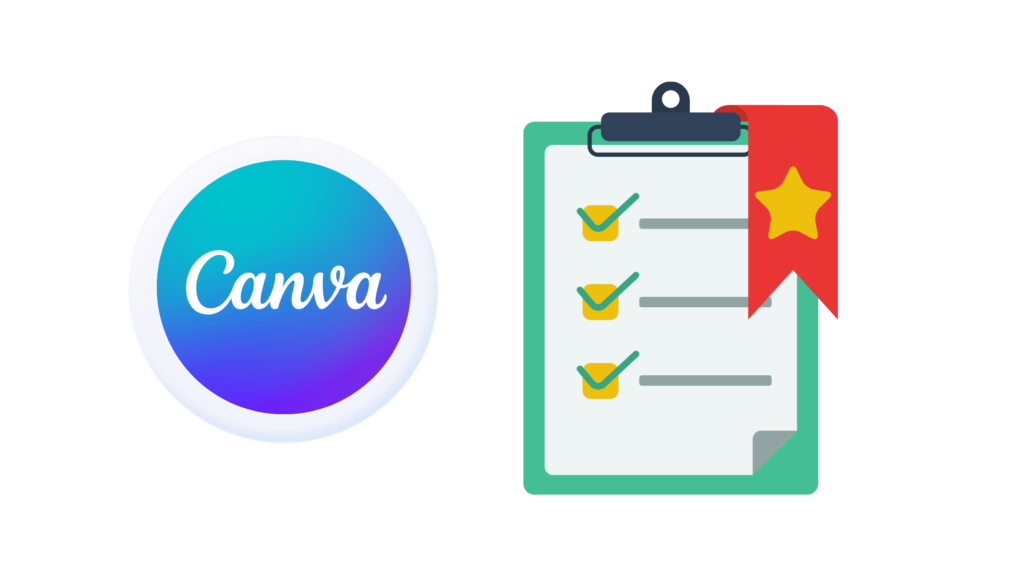
Canva’s main goal is to simply be readily accessible to creators.
Instead of presenting its users with endless options and features, it allows the creator to choose templates, stickers, and shapes to form their graphics with ease.
However, this isn’t to say that Canva doesn’t allow for originality. Although the creation process in Canva often begins with a template, these templates are easily modifiable.
Additionally, Canva offers dozens, if not hundreds of emblems and fonts to add to your graphics.
Creators also have the option to upload their work directly to other platforms such as Instagram, Facebook, or Dropbox – giving creators an avenue to easily share their work directly from Canva.
Key Features of Illustrator

Illustrator creates an environment in which creators have more freedom of choice and creativity for their graphics.
Since this software allows creators to use lines, shapes, and their own digital illustrations to create graphics, Illustrator is excellent for making logos, icons, and drawings.
Not only does Illustrator include features for drawing images, but the strokes and lines you draw also automatically smooth out as you go – ensuring that nothing looks messy.
Further, if you love to create graphics but don’t consider yourself a great artist, Illustrator still allows you to input lines and shapes without having to draw them yourself.
Ultimately, you don’t have to be a talented artist to use Adobe Illustrator for your work, but the software does take a bit of exploring and getting used to in order to utilize the tools to their full potential.
Fortunately, Adobe has many tutorials and guides on its website for new users.
Ease of Use
Both programs are reasonably user-friendly and have a justifiable learning curve.
Of the two, Canva requires the least effort to grasp the basics. This ease of use is boosted by Canva’s helpful “tour” feature which takes new users through a short tutorial on how to use each tool on the platform.
Illustrator takes a bit more time to get used to. With its vast range of features and tools, learning the basic functions and mastering the program will take much longer than with Canva.
However, once you’ve learned these functions, you’ll find that the program takes little effort to use and the tools and shortcuts are easy to remember.
Customization Options
After selecting your poster size and template on Canva, you will then have several ways to customize the project.
Down the left-hand side of the interface, there are options for design (templates and color palettes), elements (stickers and illustrations), and text (fonts and text boxes).
Adobe Illustrator, while providing many options for your own creations and illustrations, doesn’t provide any ready-made stickers in the same way that Canva does. However, the software does offer shapes that you can add to your graphics.
Although Illustrator allows you to make your own design and freely customize your project, its lack of ready-made emblems and shapes may be a disadvantage. Nevertheless, if you’re someone who likes creating your own original illustrations, Illustrator is easily the best choice for you!
Font Selections
Both Illustrator and Canva provide a wide range of interesting and eye-catching fonts.
Canva comes with hundreds of fonts, the majority of which are quirky and unusual – making them perfect for advertisements or social media posts.
Similarly, illustrator offers a large variety of fonts as well. While it provides some fun fonts like Canva, Illustrator also has a plethora of formal fonts that add an air of professionalism to graphics.
Overall, both programs allow creators to use any font that their projects require!
Accessibility
Canva is the more accessible program out of the two simply because it provides a free version, allowing users to utilize a basic platform on which they can create simple projects.
Aside from this, Canva doesn’t require users to download an app; they may simply access it from a web browser.
Canva also doesn’t need a high-quality device to run on, whereas Adobe Illustrator requires the latest updates for both macOS and Windows to run efficiently. Most notably, Illustrator doesn’t have a free or lite version.
Supported File Formats
Canva offers the option to upload several kinds of files.
Under the “Uploads” section on the left side of the screen, creators may upload images (JPG files), audio clips (MP3 and WAV files), or video clips (MP4 files).
Under Canva’s “Projects” section, you can also upload PDF files as a new project. After doing so, creators can freely customize these files and edit the PDF’s text.
Illustrator also has many of the same options, and uploading JPG files on the software is a breeze. However, unlike Canva, Illustrator doesn’t allow you to place WAV, MP4, or MP3 files on projects.
PDF files are also editable using Illustrator.
Pricing Plans
Canva offers three plans that cater to every graphic artist’s needs. As mentioned, Canva allows you to use its platform for free. However, if you’re looking for more features, you have the option between Canva Pro and Canva for Teams.
The Canva Pro plan, priced at $119.99 a year, is suitable for individuals and comes with a decent cloud storage of one terabyte. If collaboration is what you’re after, Canva for Teams gets you started at $149.90 a year for the first five users.
Meanwhile, going for Adobe Illustrator will set you back $239.88 a year for individual use, while businesses will have to pay $1,019.88 a year for each license.
Keep in mind that you’re likely going to use other software in the Adobe suite (such as Lightroom and Photoshop), so you may want to consider going for the All Apps subscription plan instead. This costs $599.88 per year.
Free Trial
Canva offers a more generous free trial than Illustrator. While the free trial for both softwares allows you to use all the features, Illustrator’s free trial is only seven days long compared to Canva’s 30-day period.
Storage Options
Canva offers the option to download projects into your computer’s internal storage in the form of several different file types. These include JPEG, PNG, PDF (standard and print), SVG, MP4, and GIF files.
Canva also provides cloud storage options. Creators can store their projects in Canva itself using the folders available with their accounts. Apart from that, there’s also an option to export projects to Dropbox or Google Drive.
Similarly, Illustrator allows you to save projects as different file types, including nearly all formats available in Canva (excluding MP4) and other Adobe-specific formats such as TIFF and Photoshop files.
Illustrator’s cloud storage system is Adobe Creative Cloud, which also stores the data that all your other Adobe apps will produce.
Print Quality
If your printer and file are set up properly, both Canva and Illustrator will yield great print quality.
The printed result of a Canva project is clear and sharp. The details and colors show up well, and nothing is left off. The lines may be a little blurry, but the overall result is pretty good!
Illustrator has the better printing quality of the two. The lines are sharp and stand out against the page. The text prints very well too, with no issues.
There may be instances when a few colors are slightly off, but it won’t be severe enough that it takes anything away from the graphic. If you encounter this problem, however, make sure that all the relevant settings are optimized for printing!
Design Elements
Illustrator’s line work really stands out as its best feature. These lines are strong, bold, and clean.
However, if this isn’t the look that you want in your graphics, Illustrator also offers different types of brush strokes from a basic pen to a more realistic-looking paint stroke.
Apart from that, Illustrator hosts a wide range of shapes and colors and multiple font options that are perfect for virtually any project.
For its part, Canva has a fair number of shapes and lines available for use on your projects. Similar to Illustrator, these elements are easily colored. However, a disadvantage of Canva is that it doesn’t come with a freehand draw function.
If creators want to draw on their Canva projects, they must download the “Draw (beta)” tool to do so. Understandably, the draw function isn’t on par with Illustrator, but the tool works well enough for basic drawings.
Who is Canva Best For?
Canva is best for creators who don’t want to spend too much time or effort on a detailed design. With Canva, creators can design posters, social media posts, pamphlets, invitations, business cards, and stickers in no time.
For these reasons, Canva would be best for social media coordinators, students, or anyone who wants to create a clear and aesthetically pleasing visual message without going through too much hassle.
Who is Adobe Illustrator Best For?
Adobe Illustrator is best for graphic designers and creators with a more artistic side.
The program, as its name suggests, allows for the creation of illustrations and digital drawings.
As such, this program is more appealing to experienced digital artists and designers because it offers a greater degree of freedom and flexibility of choice.
Illustrator would be best suited to graphic design students, working graphic designers, and people working in marketing and advertising for bigger companies.
The Final Verdict — Canva vs. Illustrator: Which is Better for Creators?
Overall, Adobe Illustrator and Canva both have their individual purposes, but Illustrator is the more advanced and professional program.
Illustrator may be more expensive than Canva, but it provides its users with an extensive range of tools and features!
However, as we’ve seen in this article, the answer is far more nuanced than that.
The right choice between the two is heavily reliant on the creator’s skills and experiences, and what their goals for their project are!
