Canva Templates is reader supported. When you buy through links on our site, we may earn an affiliate commission. Learn more
Canva Translate is a powerful tool that allows users to translate their Canva designs into different languages. This feature is particularly useful for businesses and individuals who want to reach a wider audience with their designs. With Canva Translate, you can easily create designs in multiple languages without having to start from scratch each time.
Using Canva Translate is very straightforward. All you need to do is open your design in Canva and select the Translate app from the side panel. From there, you can choose the languages you want to translate your design to and apply the changes to your entire design or specific pages. Canva Translate uses AI to automatically translate your design, saving you time and effort.
Whether you’re creating marketing materials, social media graphics, or presentations, Canva Translate can help you communicate your message to a global audience. In the following sections, we will guide you through the process of using Canva Translate and provide tips on how to get the most out of this powerful feature.
What is Canva Translate?

Canva Translate is an online AI-powered machine translation tool that allows users to automatically translate the text in their existing designs into their chosen language/s. With Canva Translate, users can now create designs in their native language and easily translate them into other languages, making it easier to communicate and connect with audiences from different parts of the world.
Overview
The Canva Translate tool is designed to help users translate their designs without the need for a separate translation service. The tool uses AI to automatically translate the text in the design, and users can choose from a range of languages to translate their designs into.
The tool is available for free to all Canva users, with a lifetime cap of 50 pages. Canva Premium and Teams users, on the other hand, can use the tool to generate translations of up to 500 pages per user every month.
Features
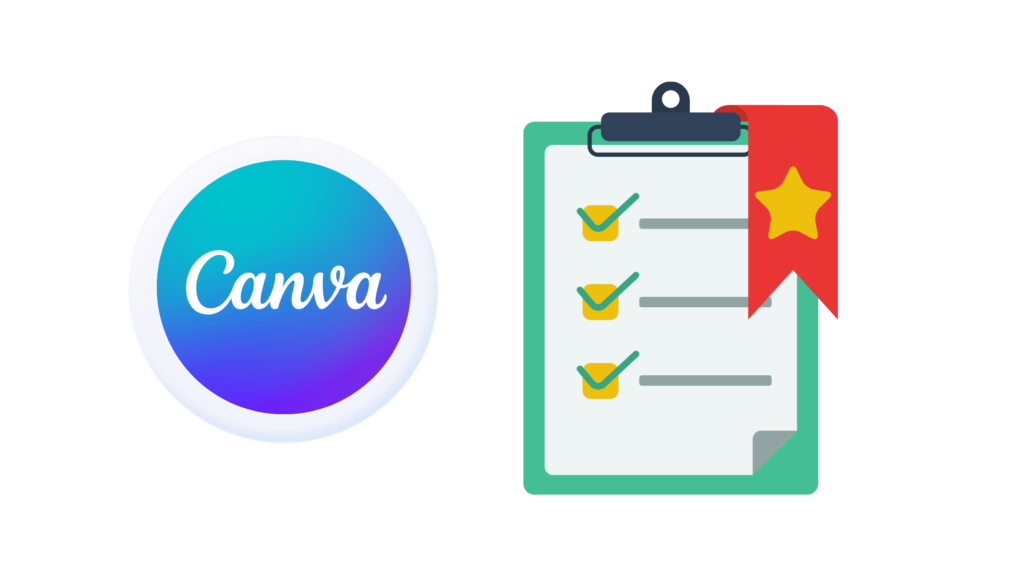
Some of the key features of Canva Translate include:
- AI-powered machine translation tool that automatically translates the text in your designs
- Ability to choose from a range of languages to translate your designs into
- Free to use for all Canva users, with a lifetime cap of 50 pages
- Canva Premium and Teams users can generate translations of up to 500 pages per user every month
Benefits

There are several benefits of using Canva Translate:
- Users can create designs in their native language and easily translate them into other languages, making it easier to communicate and connect with audiences from different parts of the world
- Users can save time and money by not having to use a separate translation service
- Canva Translate is easy to use and requires no technical knowledge or expertise
- Canva Translate is available for free to all Canva users, with a lifetime cap of 50 pages
How to Use Canva Translate

1. Create a Translation Project
To use Canva Translate, you will first need to create a translation project. To do this, open Canva and select the design you want to translate.
Click on the “Apps” button on the side panel and select “Translate” from the list of available apps. Click on “Create a new translation project” to get started.

2. Select Your Target Language
Next, you will need to select the target language for your translation. Canva Translate supports a wide range of languages, so you should be able to find the language you need.
Manually select the language you are translating from (or allow Canva to automatically detect the language you’re using).
Next, select the language you want to Translate to:

3. Select Pages to Translate
Next, you’ll need to choose which pages you want to translate.
Note: Currently, you can only translated one page into one language at a time.
Users of the free version of Canva can translate 50 designs per month, while Canva Pro users can translate 500 designs per month.
You can see how many uses of Canva’s auto translate feature you have remaining for the month by looking at the bottom of the translate screen:

4. Adjust Translator Settings
While this step is optional, you can click on the Settings tab to adjust a few of the Canva Translate settings, such as:
- Reduce Font Size to Fit: Automatically resizes fonts when the translation doesn’t fit your design.
- Duplicate Page When Translating: Keep your original design and create a new page with the translation.

Note: These settings are enabled by default, so I’d suggest not changing these.
5. Complete Canva Auto Translation
Finally, you are ready to create your auto translated Canva design!
Simply click the Translate button at the bottom of the Translate sidebar:

The translation process takes a few seconds (depending on how much text you are translating):

Final Product:
You will now see that Canva has created a new page with your design translated into the language of your choice:

Conclusion
Canva Translate is a powerful tool that allows users to better communicate their message to a global audience, by enabling automated translation of Canva designs. Canva translate allows virtually anyone to do all this for free and in just a few clicks!
I hope you found this guide covering Canva Translate, useful! Be sure to check out our blog for more article covering the essential tips, tricks, and advice for Canva! Also, if you haven’t already tried CanvaPro, you can try it for free for 30 days, which will also increase the limit of Canva translations from 50 to 500 per month!
