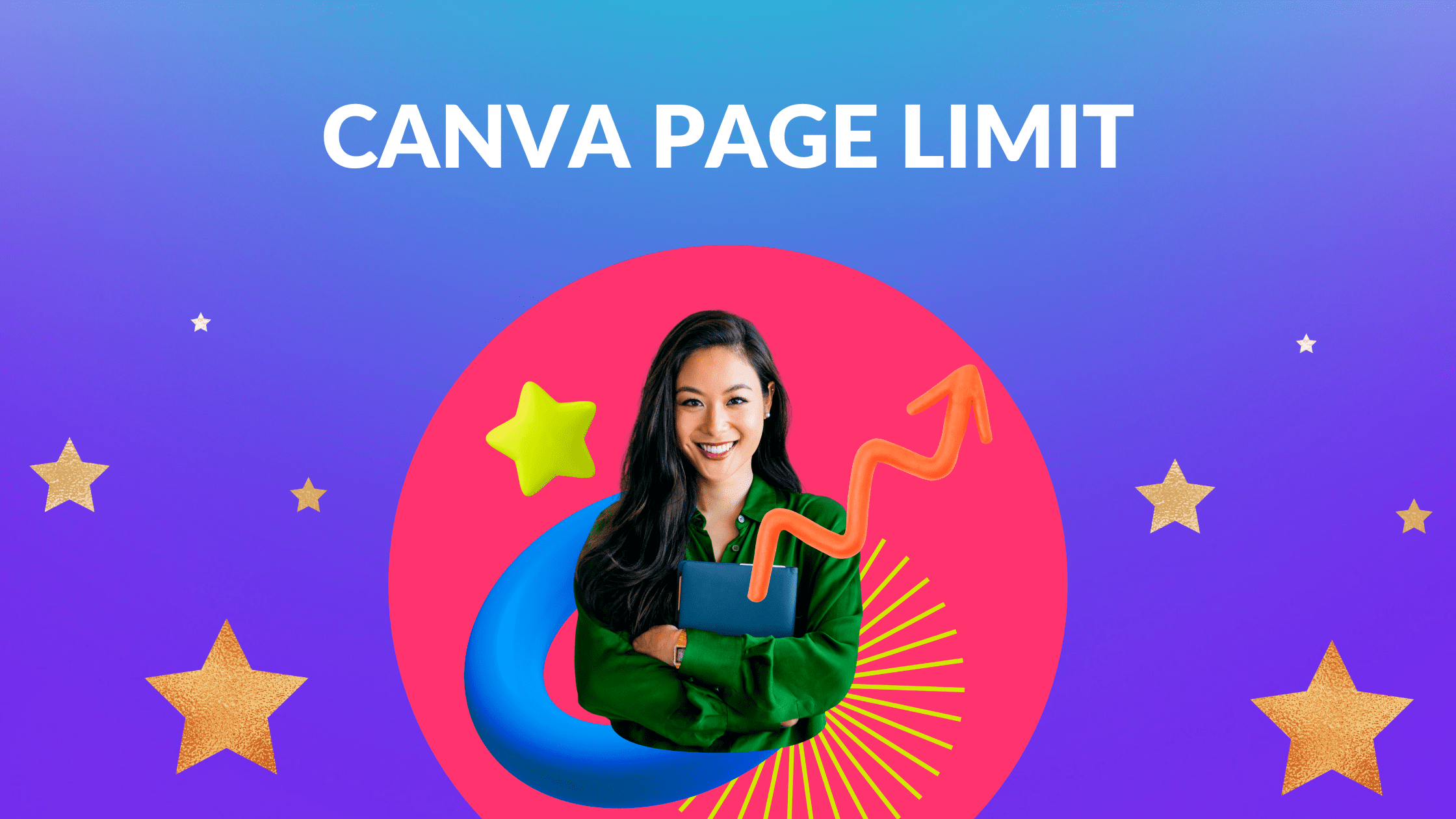Canva Templates is reader supported. When you buy through links on our site, we may earn an affiliate commission. Learn more
Recently, among the many changes that Canva appears to be testing, is one feature that I have been wanting for a long time-increasing the page limit in you Canva designs.
Previously, there was a 100 page limit per Canva design. And for many projects this is sufficient. But the more you use Canva, the more designs you create! And eventually I was just running out of space, requiring me to keep multiple designs, each with 100 pages.
While the change is small, I am hoping that it is indicative of a larger trend, to make Canva much more user friendly (especially for its frequent users!).
What is the Canva Page Limit Now?

Since I have been able to create 350 page Canva design files for the past few weeks, the Canva page limit appears to have been again increased, this time from 300 to 350.
So, the current Canva page limit is 350.
The current Canva page limit is set at 350 pages per Canva design file.
Updated 10/27/2023

How to Add Pages in Canva
Adding New Page in Canva
In Scrolling View
To add a new page after your current page, click + Add page on the upper corner of a page.
In Thumbnail or Grid View
Click the + button after the last page or when you hover your mouse before or after a page.
Switch between scrolling and thumbnail views by clicking on the
Show pages or Hide pages tab at the bottom of the editor.
To enter grid view, click the Grid view icon at the bottom corner of the editor.
Deleting Page From Canva
In Scrolling View
On the upper corner of a page, click Delete page.
In Thumbnail or Grid View
- Click on a page to select it.
- To select multiple pages, hold Ctrl (Windows) or Command (Mac) on your keyboard, and click on other pages to add them to your selection.
- On the toolbar above the editor, click on Delete page.
Other Notes
- You can’t delete a page if it’s the only page remaining in your design.
- Switch between scrolling and thumbnail views by clicking on the Show pages or Hide pages tab at the bottom of the editor.
- To enter grid view, click the Grid view icon at the bottom corner of the editor.
Conclusion
Canva is an amazing graphic design tool, and I hope you found this product update on the Canva page limit, useful! Click here to read our comprehensive Canva Guide. If you are interested in downloading Canva or trying Canva Pro for free, click here.